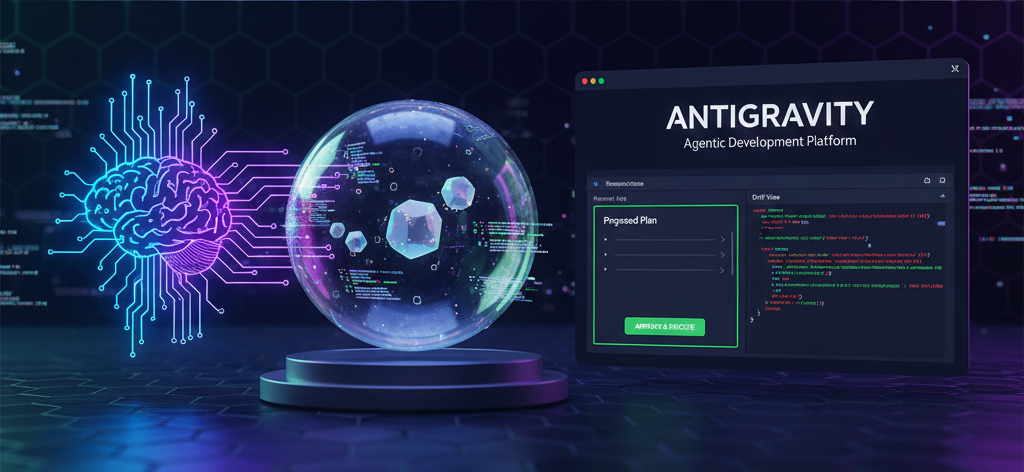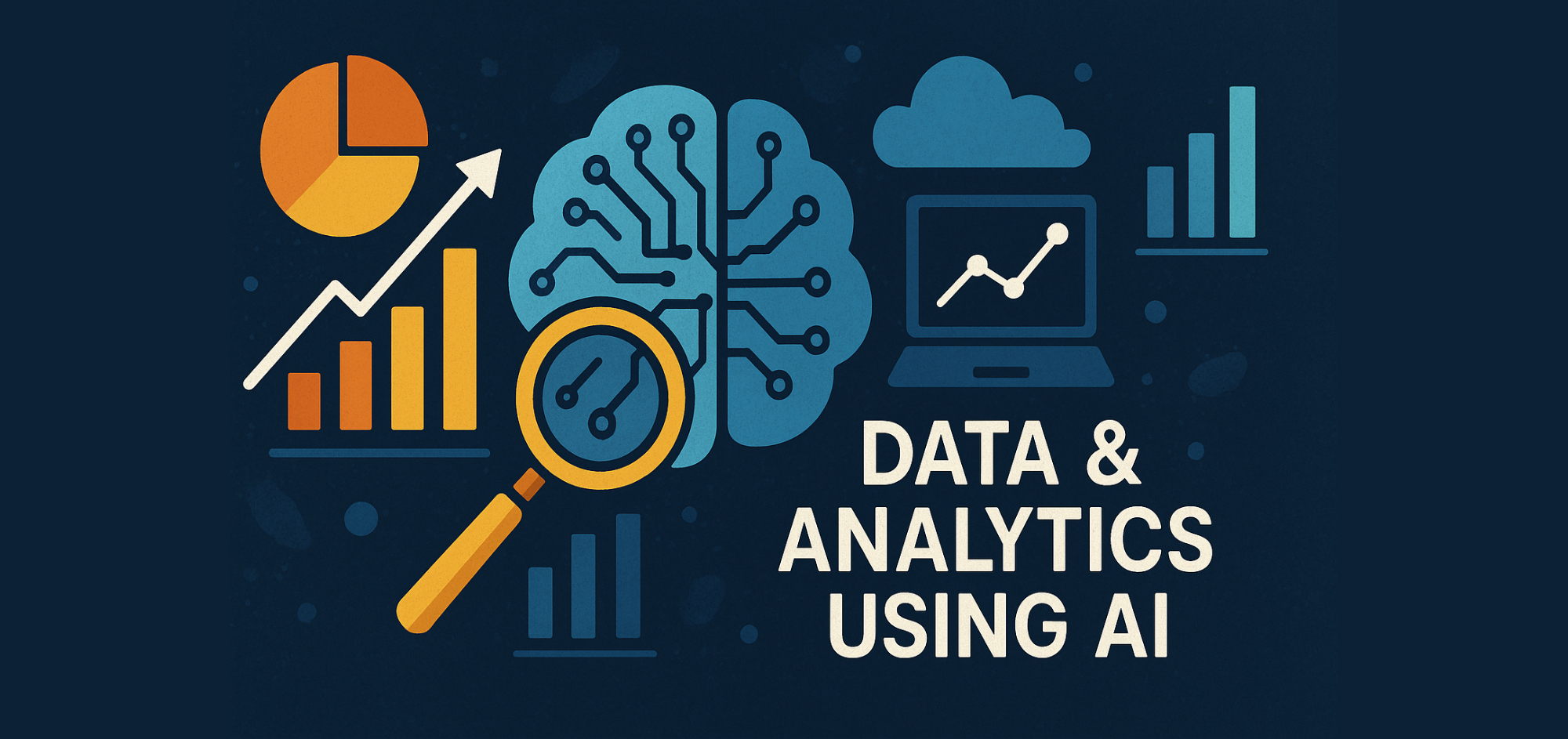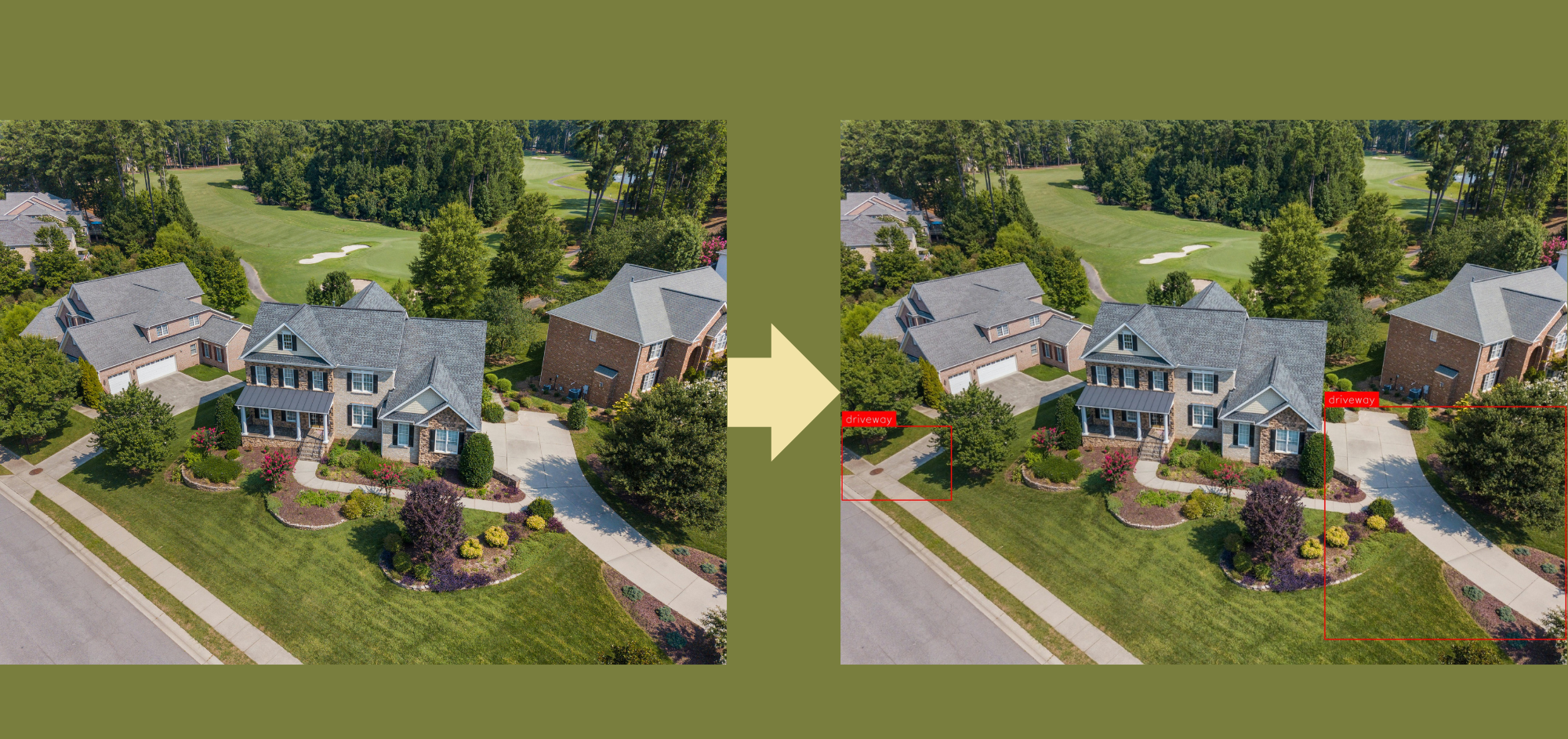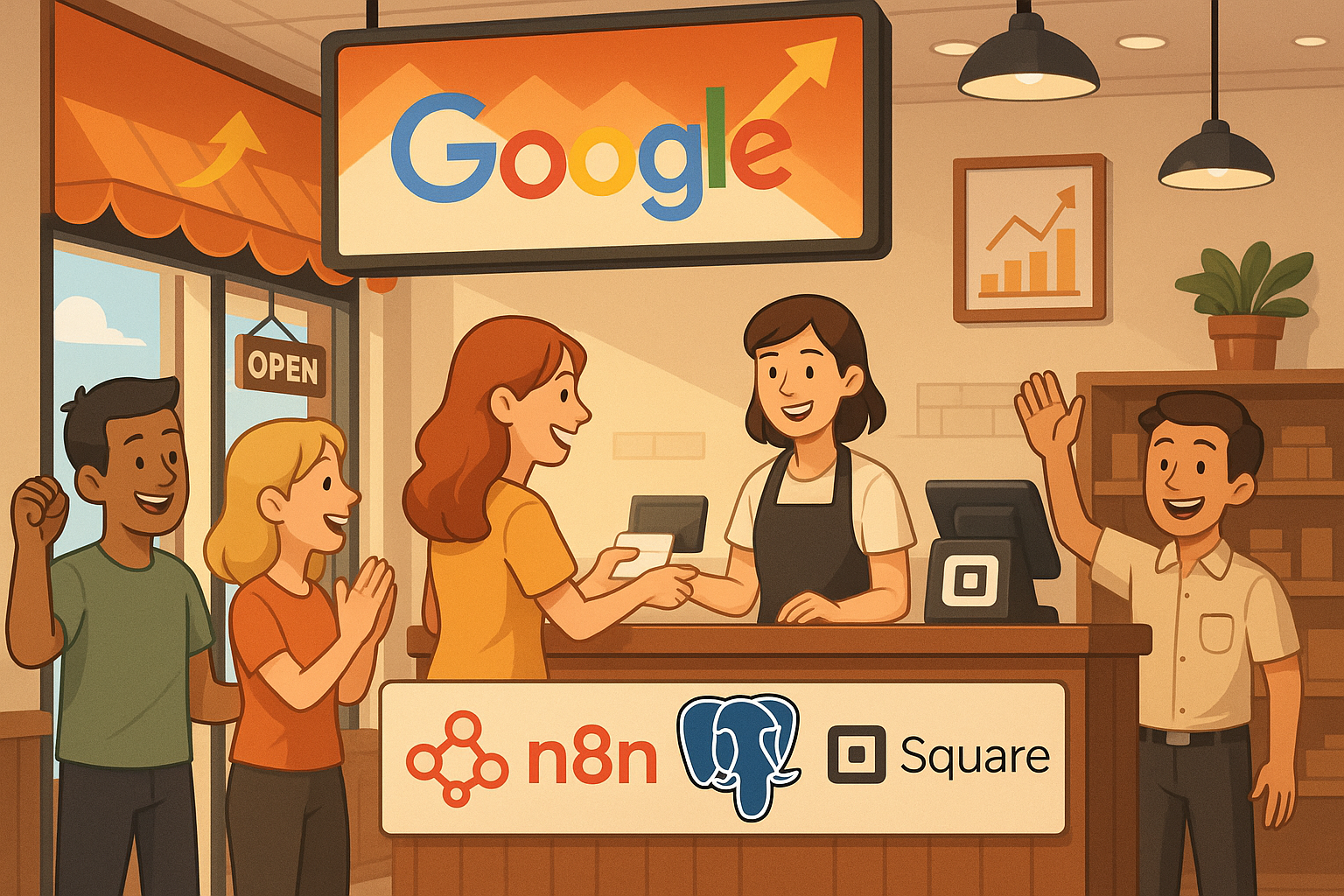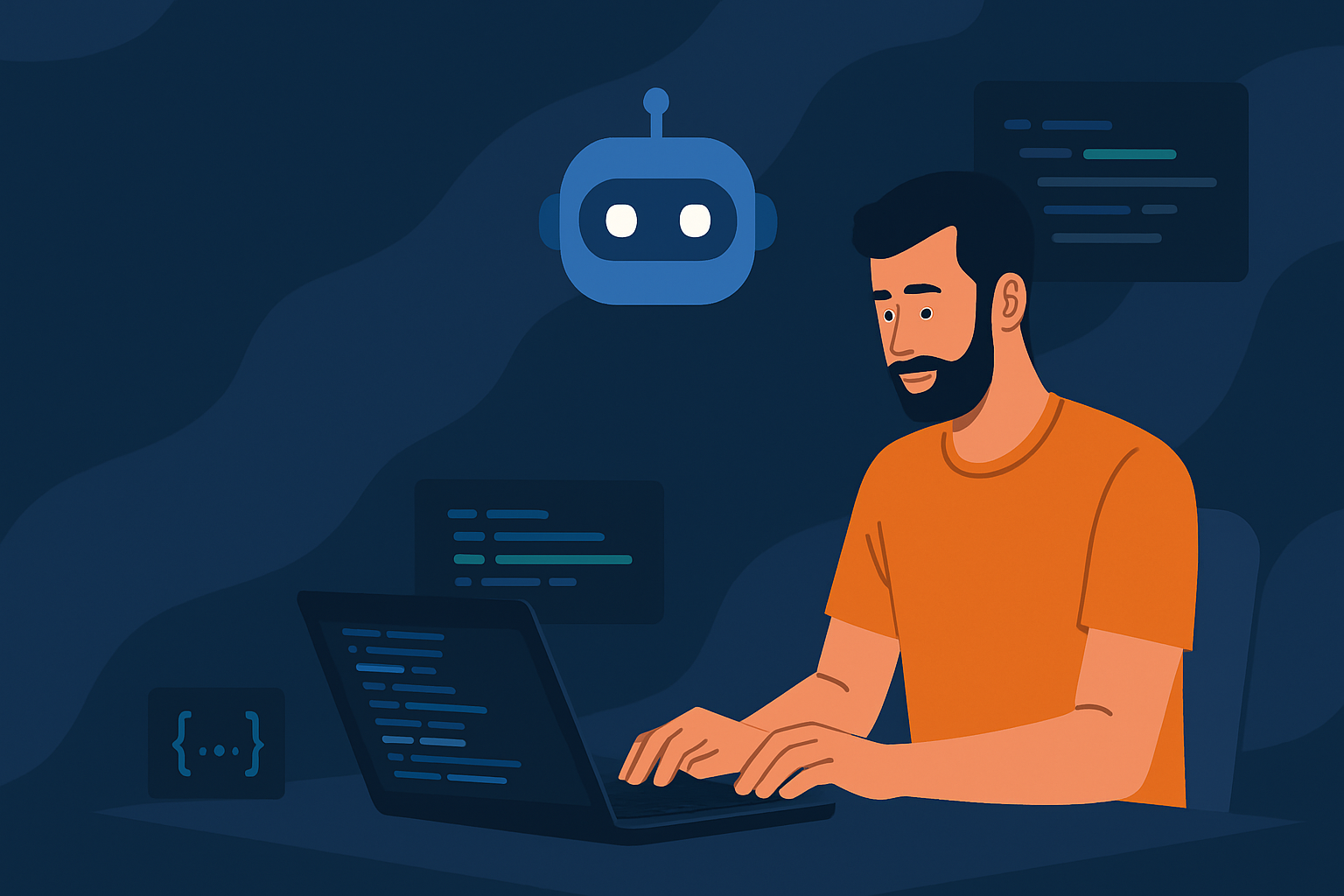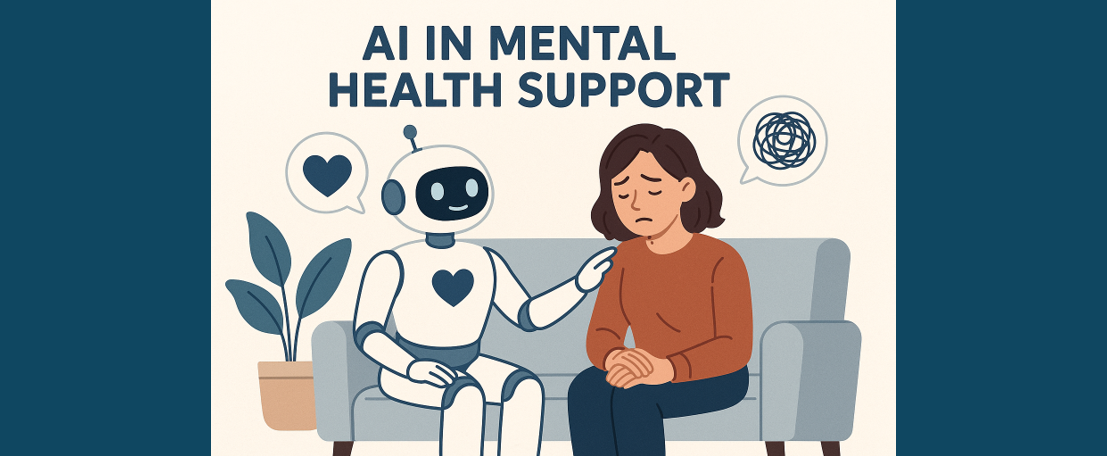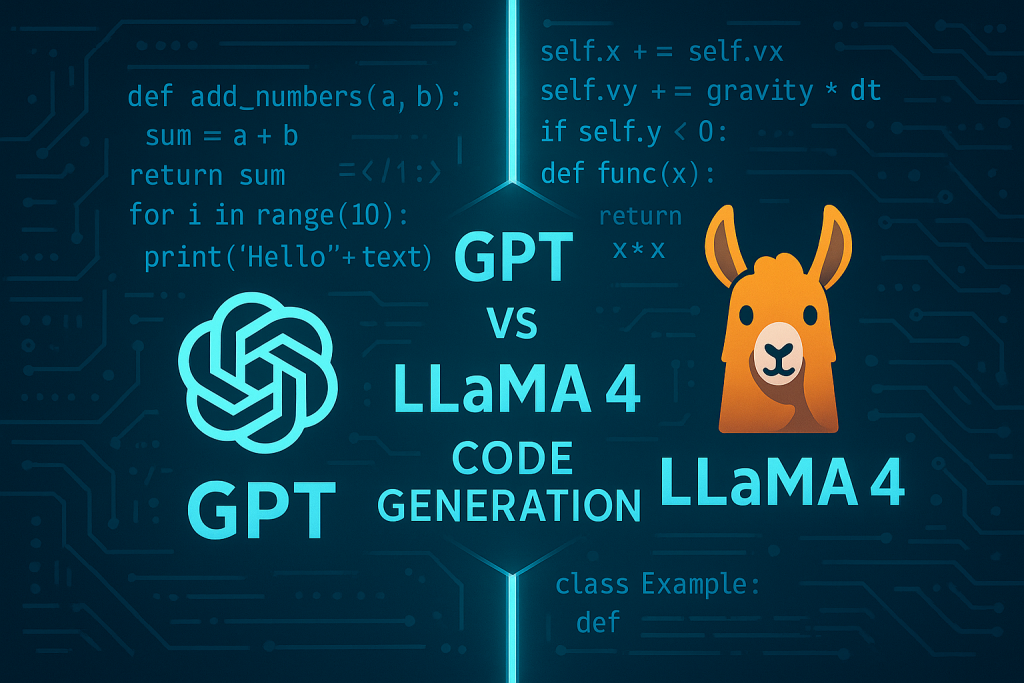A Beginner’s Guide to Stability AI’s API
A tutorial from setup to implementation
What is Stability AI and Its API?
Stability AI is a leading provider of artificial intelligence and machine learning solutions that focuses on developing advanced models for a range of applications. Their suite of services includes state-of-the-art AI models and APIs that facilitate various tasks such as image generation, natural language processing, and more. This guide will introduce you to Stability AI, its API, its benefits, and how to use it effectively. The Stability AI API provides programmatic access to their AI models. It allows developers to leverage Stability AI’s powerful algorithms for tasks such as image generation, text analysis, and more. By integrating this API into your applications, you can harness the capabilities of advanced AI models without needing to build them from scratch.
Why Use Stability AI API?
- Advanced Models: Access cutting-edge AI models that are continually improved by Stability AI.
- Ease of Integration: Simplify the integration of AI functionalities into your applications with a straightforward API.
- Scalability: Easily scale your applications without managing the underlying infrastructure.
- Cost-Effective: Pay only for the API usage, avoiding the costs associated with developing and maintaining AI models in-house.
How to Use Stability AI API
Sign Up and Get Your API Key
- Register/login to Stability AI. You get 25 credits for free on signing up.
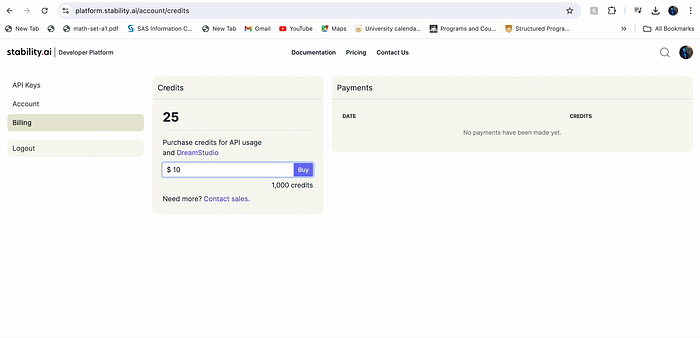
- Obtain your API key from the API section of your account dashboard, copy it and save it somewhere for use in the upcoming step.

Install Required Libraries
For Python, open VS Code. Create a new folder and file named app.py. Open its terminal and install
Install the requests library:
pip install requestsIf you are using Python 3 versions then use the below code to install requests library.
pip3 install requestsMake API Requests
Use the API key to authenticate requests. Here’s an example using Python:
import requests
response = requests.post(
"https://api.stability.ai/v2beta/stable-image/generate/ultra",
headers={
"authorization": "*******Enter your API Key here*******",
"accept": "image/*"
},
files={"none": ''},
data={
"prompt": "A distant exoplanet with a stunning ring system, glowing auroras, and a futuristic spaceship landing on its surface.",
"output_format": "webp",
},
)
if response.status_code == 200:
with open("./lighthouse.webp", 'wb') as file:
file.write(response.content)
else:
raise Exception(str(response.json()))Open the terminal and run the code.
python app.pyIf you are using Python 3 versions then use the below code to run the script.
pyhton3 app.pyOutput
Outputs will be generated and placed inside the folder where the app.py file is stored as per the prompt.
For prompt: “A distant exoplanet with a stunning ring system, glowing auroras, and a futuristic spaceship landing on its surface.”, the output generated is shown below.

For prompt: “Lighthouse on a cliff overlooking the ocean”, the output generated is shown below.

Handle Responses
Check the API documentation for details on the response structure and how to handle the data returned.
Applications
There are multiple applications, some of which are listed below
- Image Generation: Create high-quality images from text prompts or other inputs.
- Text Analysis: Analyse and generate text for various purposes, including content creation and data extraction.
- Custom Models: Develop tailored AI solutions for specific business needs.
Conclusion
The Stability AI API offers powerful and scalable AI solutions that can significantly enhance your applications. By following the steps to integrate the API, you can leverage advanced AI capabilities with ease and efficiency. Understanding the billing structure and monitoring your usage will help you manage costs effectively while taking full advantage of Stability AI’s offerings.
References
- Stability AI, “API Reference,” Stability AI Documentation. https://platform.stability.ai/docs/api-reference (accessed Aug. 6, 2024).
Catch the latest version of this article over on Medium.com. Hit the button below to join our readers there.