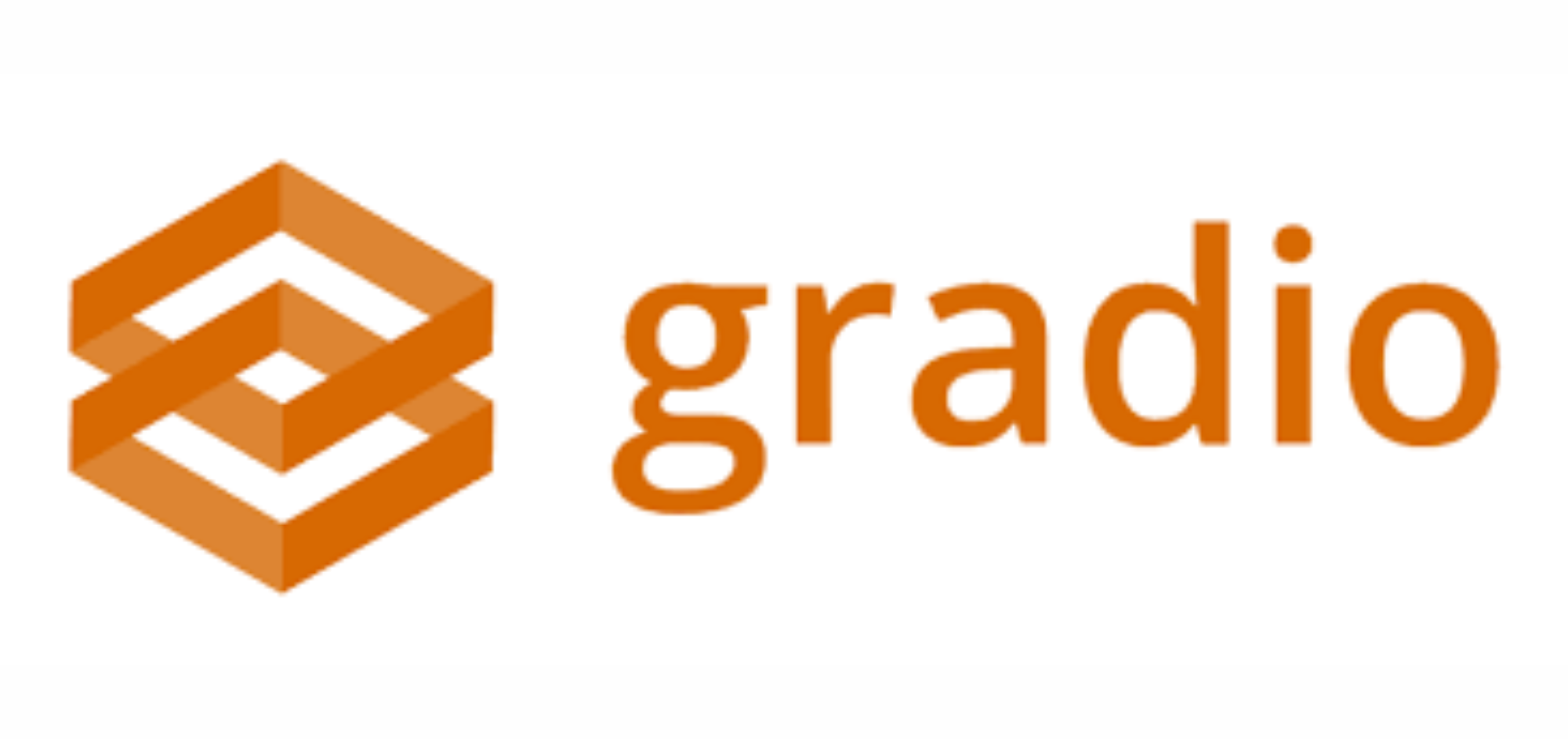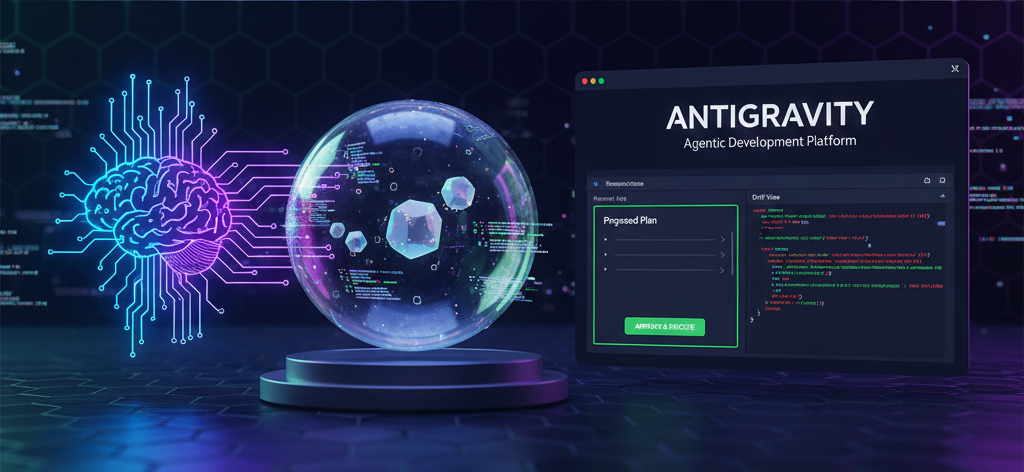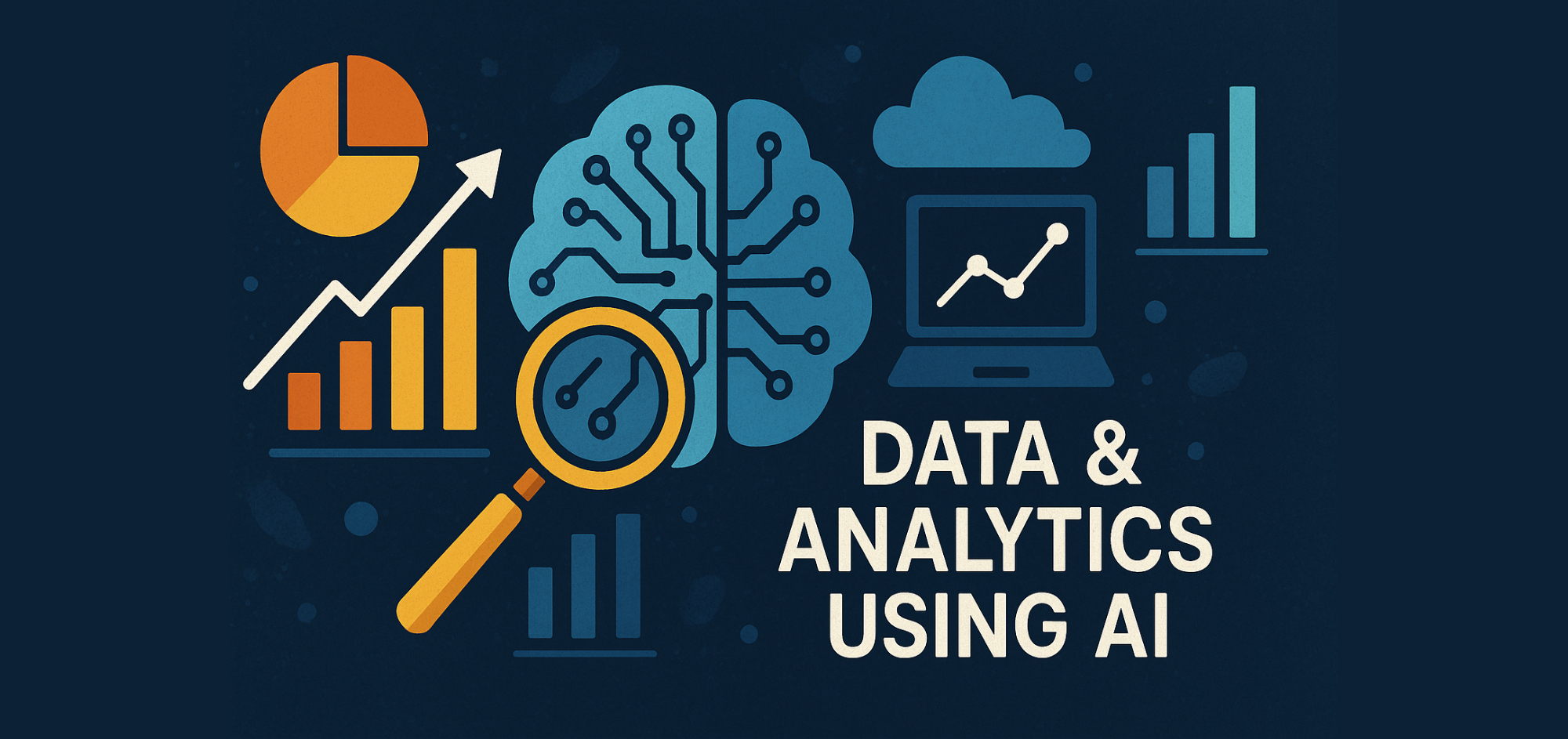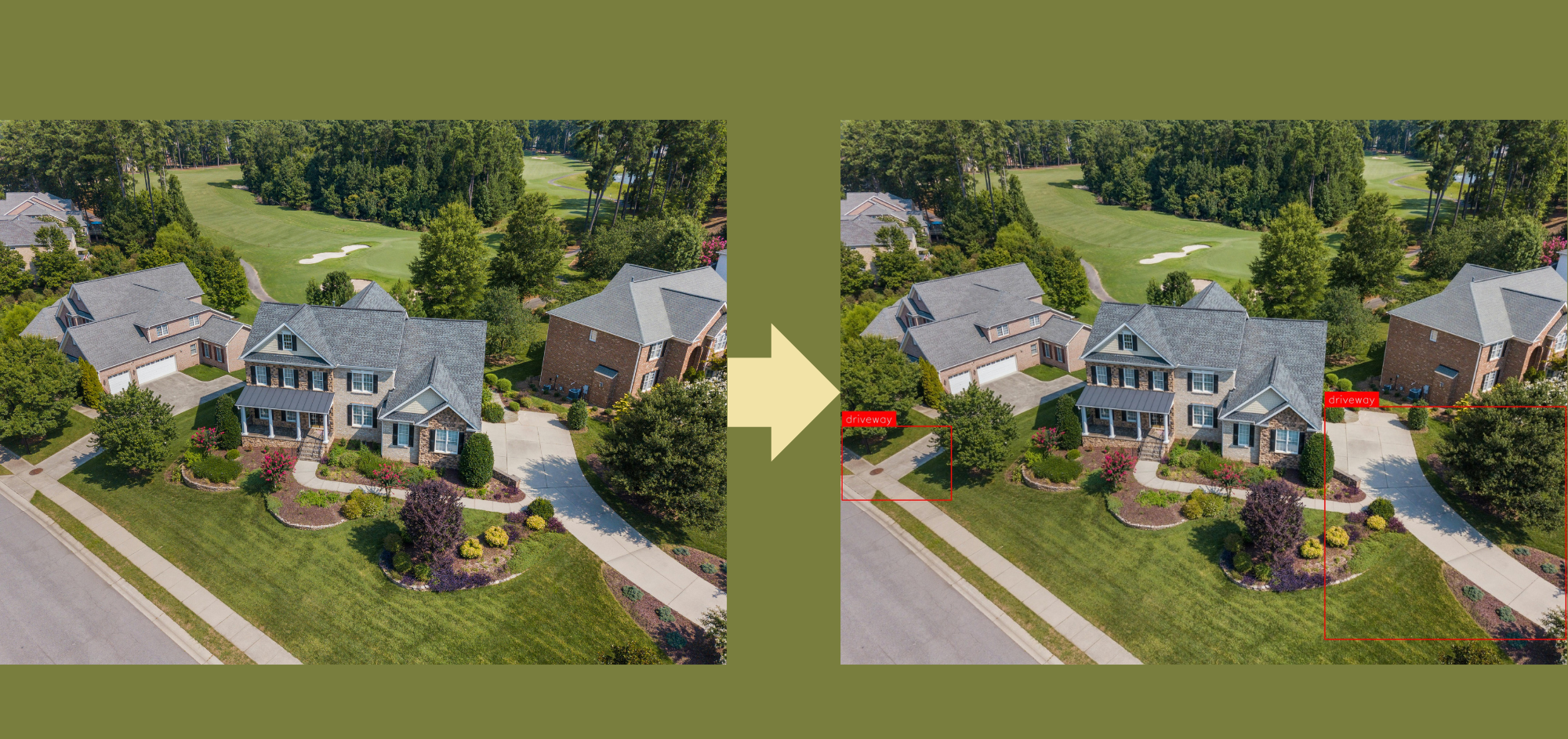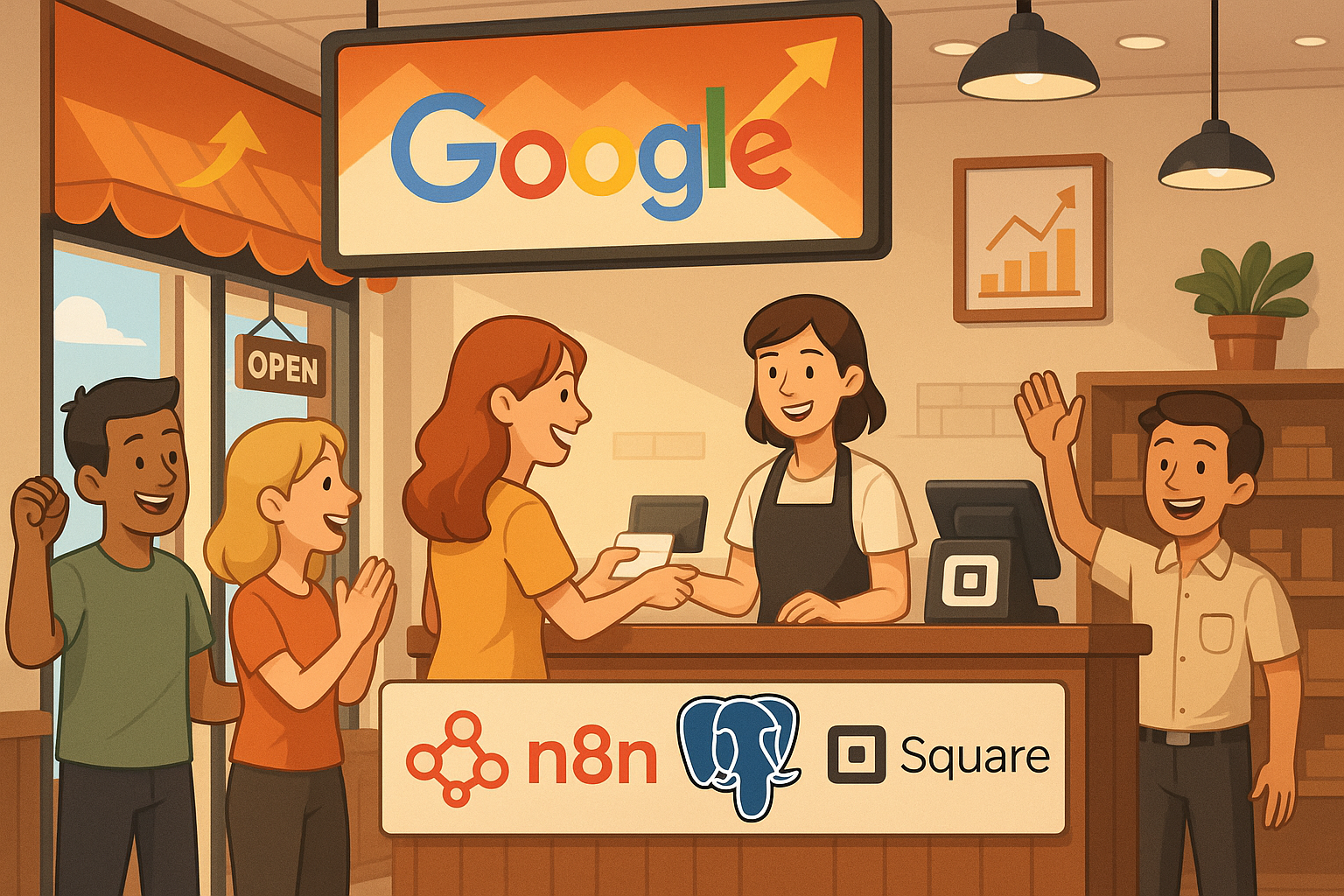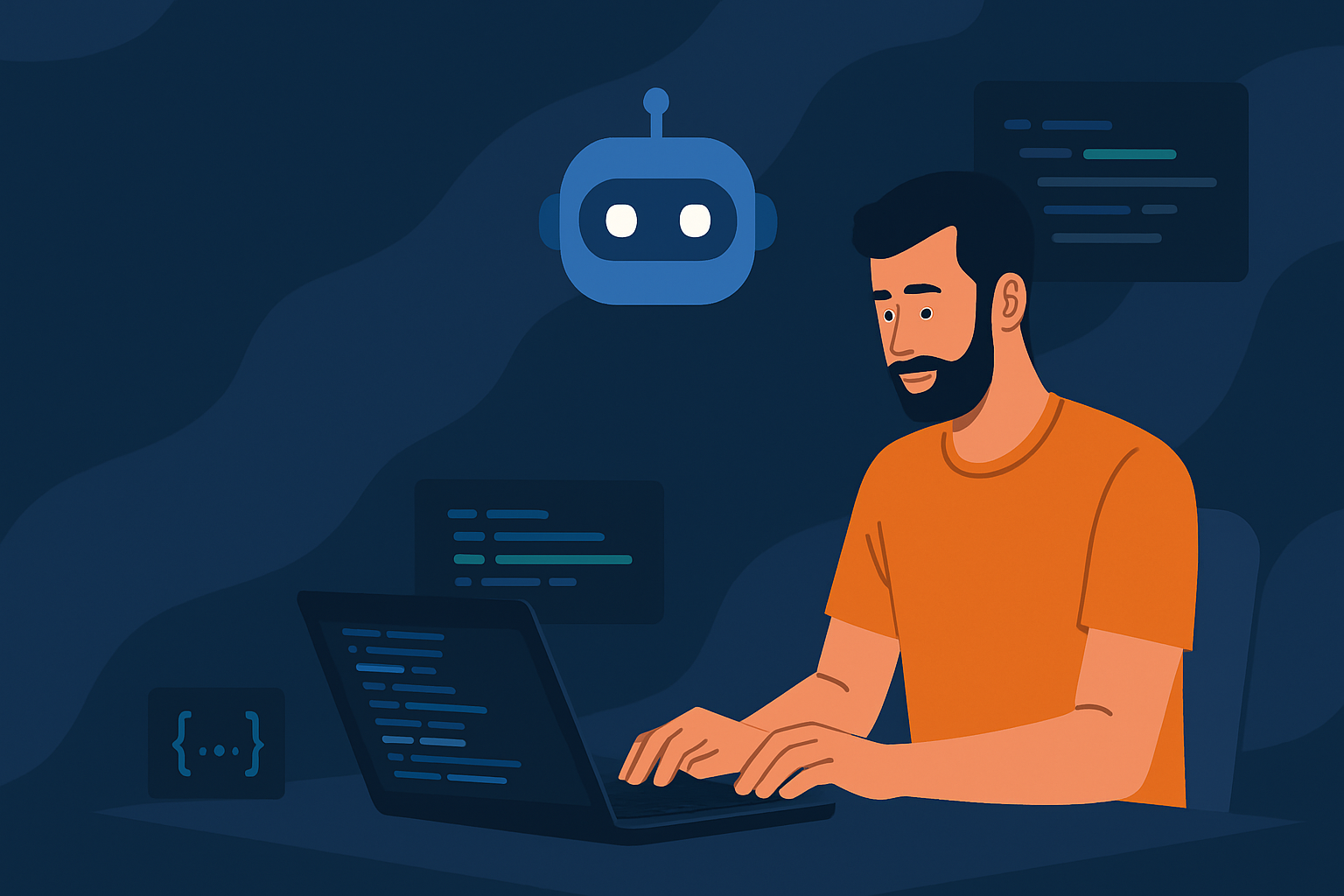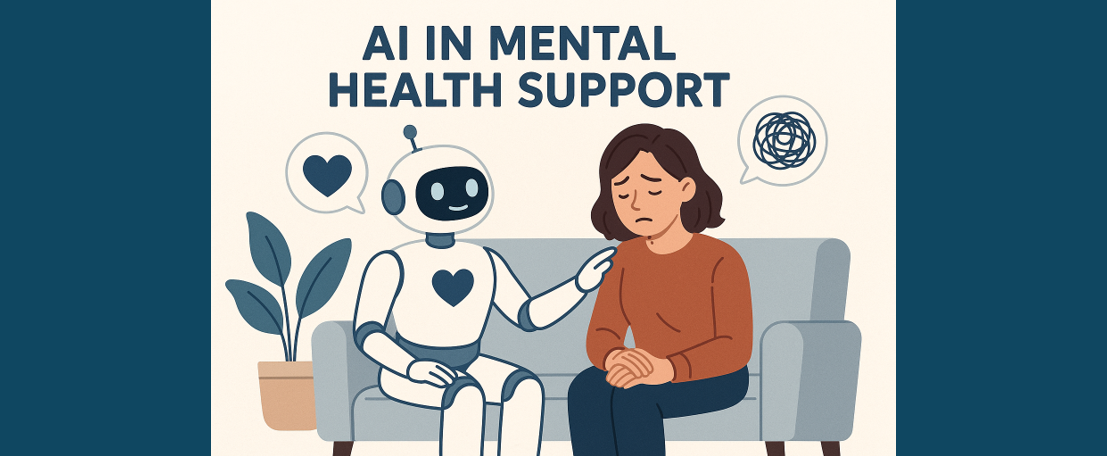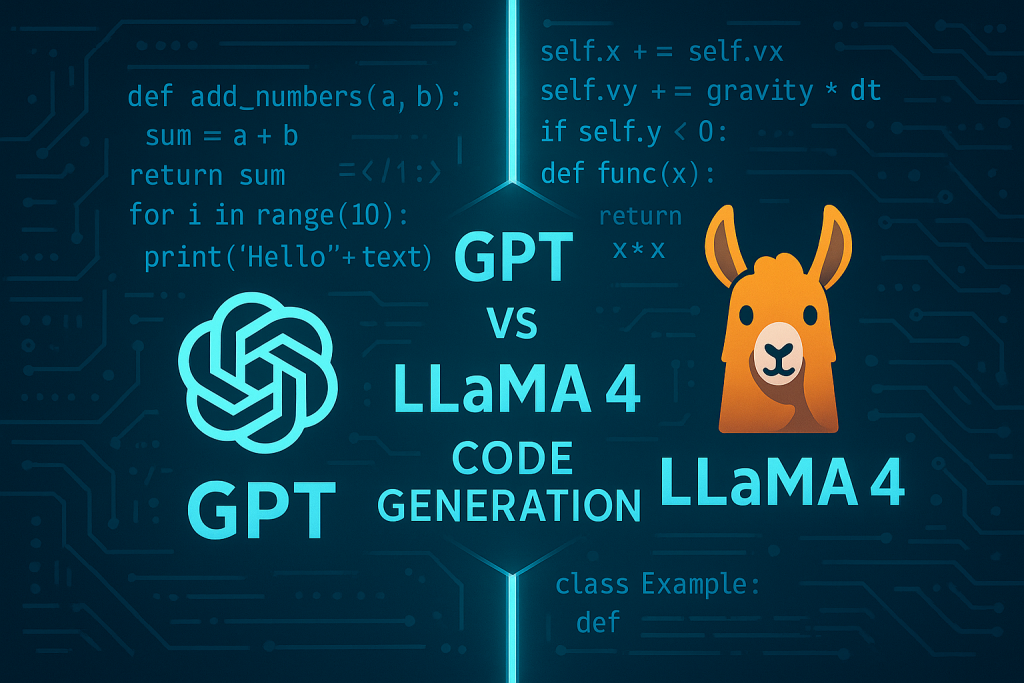Gradio: A Comprehensive Overview
Empowering Machine Learning with Interactive Web Interfaces
Gradio is an open-source Python library designed to make the development of machine learning (ML) models more accessible and user-friendly. With Gradio, developers can create intuitive web-based interfaces for their ML models, making it easy for non-experts to interact with the models, provide input, and visualise output. Whether you’re creating a simple regression model or a complex deep learning system, Gradio provides a versatile, straightforward solution for deployment and testing.
Introduction to Gradio
Gradio was introduced to bridge the gap between machine learning models and end-users. In the traditional workflow, machine learning developers often build complex models, but showcasing these models to clients, colleagues, or users can be challenging. Gradio enables developers to quickly wrap their models in a web interface that allows users to interact with the model directly.
The key idea behind Gradio is to simplify the process of creating web applications around ML models, allowing developers to focus more on model building and less on deployment and front-end concerns.
Gradio is built in such a way that you don’t need extensive knowledge of web development to create powerful interfaces. It provides several types of pre-built components such as text boxes, sliders, image uploaders, audio recorders, etc., that can be customised to suit specific applications.
Key Features of Gradio
- Simple API and Intuitive Design
Gradio’s API is designed to be intuitive and easy to learn, even for developers who aren’t familiar with web technologies. Developers can create a web interface in just a few lines of code. You don’t need to know HTML, CSS, or JavaScript to build interactive interfaces. - Supports Multiple Data Types
Gradio provides built-in components for handling various types of inputs and outputs, including:
- Text: Input text from users and display the generated text, ideal for natural language processing (NLP) models.
- Images: Upload images and display output, commonly used in computer vision (CV) models.
- Audio: Record and playback audio, allowing users to interact with audio models, such as speech recognition systems.
- Videos: Upload and display videos, which is beneficial for tasks such as video processing or generative models.
- Files: Upload or download any file format, which can be used in models that require document processing or file outputs.
3. Interactive and Real-time Feedback
The interfaces created with Gradio are interactive. Users can input data into the interface and immediately see the result produced by the model. This is particularly helpful when debugging, experimenting, or showcasing models, as users get real-time feedback.
4. Shareable Web Interfaces
One of Gradio’s most compelling features is its ability to easily generate a shareable link for the interface. Once you build your interface, Gradio allows you to share a public, live link to your app. This is ideal for quick demos, enabling remote users to interact with your model without needing to run the code themselves.
5. Customisation and Flexibility
While Gradio offers a simple interface, it also provides extensive customisation options. You can control the appearance, behaviour, and layout of the components, ensuring the UI matches your specific requirements. Custom CSS can also be added for more advanced design changes.
6. Supports Hugging Face and Popular Libraries
Gradio works seamlessly with popular machine-learning libraries, including TensorFlow, PyTorch, Scikit-Learn, and Hugging Face Transformers. This means you can quickly build and deploy models from any of these frameworks without needing to change much of your existing code.
7. Deployment Options
Gradio provides several deployment options, making it highly versatile. It can run on:
- Localhost: Run the interface on your machine for testing and debugging.
- Colab: Integrates easily with Google Colab, allowing users to run Gradio interfaces directly in a Colab notebook.
- Public URLs: Generate live, public URLs that are hosted by Gradio, allowing others to access and use your model from anywhere.
- Custom Hosting: Developers can also host Gradio interfaces on their own servers for production use.
8. Integration with Jupyter Notebooks
Gradio can be run directly inside Jupyter notebooks, allowing researchers and developers to test their models interactively without switching between the notebook environment and a separate interface. This makes it highly convenient for rapid experimentation and prototyping.
9. Component Chaining
Gradio enables chaining multiple components together. For instance, if you have a model that involves multiple stages (like text preprocessing followed by classification), you can chain multiple Gradio components to reflect that workflow. Inputs from one component can be fed into another, providing a seamless user experience.
10. Robust Documentation and Examples Gradio provides detailed documentation that covers all its features, making it easy for developers to get started. There are plenty of code examples, tutorials, and real-world use cases that help both beginners and experienced developers alike.
Gradio Components
Gradio comes with a wide range of customisable components. Here are some key components:
- Textbox: Accepts and displays text input/output.
- Slider: Allows the user to input numeric values via a sliding bar.
- Checkboxes and Radio Buttons: For multiple-choice inputs, such as selecting from predefined options.
- Image: Uploads and displays images, and supports various file formats like JPG, PNG, and GIF.
- Audio: Records audio from the microphone, ideal for speech-related models.
- Video: Accepts and displays video files for video processing applications.
- File: Handles various file formats, including documents, images, and even zip files.
- Plot: Enables visualisations like graphs and charts, perfect for data-centric ML applications.
- Dataframes: Presents tabular data, useful for structured data models.
Each of these components can be used as either an input or output interface for the model. They can also be customised with additional settings, such as specifying the file type or limiting the range of values a user can input in a slider.
How Gradio is Useful for Media Manipulation Models: img2img, text2text, video2img, img2video, text2video, and video2text
Gradio’s capability to handle various types of data makes it an excellent tool for a wide array of AI models, particularly those that involve complex media transformations. Below is a detailed look at how Gradio can be leveraged for tasks such as img2img, text2text, video2img, img2video, text2video, and video2text models.
Image-to-Image (img2img)
In img2img models, an input image is transformed into another image. This is commonly seen in tasks like image restoration, style transfer, and super-resolution. Gradio can be used to create an easy-to-use interface where users can upload an image, select parameters (such as style or intensity), and view the transformed image immediately. Since Gradio supports multiple image formats, it is versatile in accommodating various types of img2img tasks.
Example use case:
import gradio as gr
from PIL import Image
import torchvision.transforms as transforms
def img2img_transform(image):
transform = transforms.Compose([
transforms.Resize((256, 256)),
transforms.Grayscale(),
])
return transform(image)
interface = gr.Interface(fn=img2img_transform, inputs="image", outputs="image")
interface.launch()Output:

Text-to-Text (text2text)
Text-to-text models are commonly used in natural language processing tasks, such as translation, summarisation, and text generation. Gradio allows you to easily build interfaces where users can input text and receive the transformed text output. Hugging Face models like GPT, BART, or T5 can be integrated with Gradio to create an efficient NLP interface.
Example:
import gradio as gr
from transformers import pipeline
summarizer = pipeline("summarization")
def summarize(text):
return summarizer(text)[0]['summary_text']
interface = gr.Interface(fn=summarize, inputs="text", outputs="text")
interface.launch()Output:

Text-to-Video (text2video)
Text2video models are particularly cutting-edge, involving models that generate videos from textual descriptions. Gradio allows users to input text and receive a video output, which could be generated by models like CogVideo. Gradio supports video outputs, making it ideal for showcasing the capabilities of such state-of-the-art models.
Video-to-Text (video2text)
In video2text models, AI systems analyse videos and generate textual descriptions, such as video captioning or summarisation. Gradio’s video and text components can be easily integrated to enable users to upload a video, run it through the model, and get the text description as output.
How Automatic1111 Uses Gradio for Stable Diffusion Web UI
One of the most popular use cases of Gradio in the AI community is the Stable Diffusion Web UI created by Automatic1111. Stable Diffusion is a cutting-edge text-to-image generative model, and Automatic1111 has used Gradio to build a robust and interactive interface for users to generate high-quality images from textual descriptions.
Gradio’s flexibility and ease of deployment are crucial in this project, allowing users to:
- Input text prompts that guide the image generation process.
- Upload images for inpainting or img2img transformations.
- Adjust parameters such as steps, guidance scale, and seed to control the output quality and randomness of the generated images.
- Download the generated images directly from the interface.
Here’s how Automatic1111 has leveraged Gradio:
- User-Friendly Interface: The Gradio-powered UI allows both tech-savvy users and non-developers to interact with the Stable Diffusion model. The interface includes multiple input fields for text and image, sliders for adjusting parameters, and buttons for initiating the generation.
- Live Interaction: Gradio enables live updates and outputs, which means users can see the image generation process in real-time or make modifications to their inputs and immediately see updated results.
- Integration with Various Models: The interface isn’t just limited to the core Stable Diffusion model; it also supports various checkpoints and models. Automatic1111 has used Gradio’s flexibility to provide dropdown menus and input fields for users to select different pre-trained models or custom models for more specialised outputs.
- Extensibility: The Gradio-based UI makes it simple to add new features. As the Stable Diffusion model continues to evolve with new features like inpainting or depth-to-image generation, Gradio makes it easy for Automatic1111 to update the UI, adding components to handle these new inputs and outputs without overhauling the entire system.
Here’s a simplified example of what the underlying Gradio interface code might look like:
import gradio as gr
from diffusers import StableDiffusionPipeline
# Load the Stable Diffusion model pipeline
pipe = StableDiffusionPipeline.from_pretrained("runwayml/stable-diffusion-v1-5")
pipe = pipe.to("cuda") # Use GPU if available
# Define a function to generate images
def generate(prompt, steps):
image = pipe(prompt, num_inference_steps=steps).images[0]
return image
# Create a Gradio interface
interface = gr.Interface(fn=generate,
inputs=[gr.Textbox(label="Prompt"), gr.Slider(1, 100, value=50, label="Steps")],
outputs="image")
# Launch the Gradio interface
interface.launch()Output:

Actual Stable Diffusion WEBUI:

Advanced Features of Gradio
- State Preservation
Gradio allows you to store and maintain state between different user interactions. For example, if you’re working with a chatbot or any model that needs context, you can maintain the conversation history across different responses. - Theming
Gradio interfaces can be customised with different themes, such as dark mode or light mode, or you can create a custom theme using CSS to match your brand or personal style. - Interactive Examples
Gradio allows you to pre-load examples into your interface so that users can quickly test your model without needing to input their own data. This is particularly useful for demonstration purposes when you want to showcase specific use cases. - API Access
For developers looking to integrate Gradio with other applications or services, it provides RESTful API access. This allows you to make API calls to the Gradio app, giving external systems the ability to interact with your model. - Collaboration with Hugging Face Spaces
Gradio integrates seamlessly with Hugging Face Spaces, a platform where developers can share their ML models and interfaces. With this integration, developers can easily share their Gradio-powered interfaces with the larger Hugging Face community.
Use Cases of Gradio
- Machine Learning Model Deployment
Gradio is perfect for deploying machine learning models quickly. It’s commonly used by data scientists and ML engineers to create demos for deep learning models, making them interactive for non-technical users or stakeholders. - Research and Prototyping
Many research labs and academic institutions use Gradio to rapidly prototype models and get feedback from collaborators. Since the interfaces are so easy to share, Gradio is especially useful in collaborative environments where teams need to demonstrate their work. - Education and Teaching
Gradio is also widely used in educational settings. Instructors use it to teach concepts in machine learning, letting students experiment with different models and observe how various inputs affect outputs in real time. Its simplicity makes it ideal for beginners who are just learning about ML. - Industry Demonstrations and Product Showcases
Many companies use Gradio to showcase their machine learning products. Since Gradio can handle all types of media input, it is ideal for demonstrating products in fields like natural language processing, computer vision, and audio processing. The easy-to-generate shareable links are great for product demos to potential clients.
Limitations of Gradio
Despite its flexibility and ease of use, Gradio has a few limitations:
- Scalability: Gradio works great for small-scale applications and prototypes, but for large-scale applications, it may not be sufficient. Gradio is not optimised for handling heavy traffic in production environments. For such cases, integrating it into a more robust web application framework might be required.
- Customisability: While Gradio offers customisation options, there are limits to how much you can tailor the interface. If you require a highly complex or bespoke interface, you might have to resort to custom web development.
- Performance: Gradio’s performance can be suboptimal for very large models or real-time applications requiring extremely fast response times. Although it works well for most demos, its overhead can be a concern for high-performance production use cases.
Gradio vs. Streamlit
Gradio is often compared to Streamlit, another popular tool for building machine learning model interfaces. Here’s a quick comparison between the two:
- Ease of Use: Both are easy to use, but Gradio is simpler for developers who want a fast way to build a working interface with minimal code. Streamlit, on the other hand, offers more flexibility for complex layouts.
- Deployment: Gradio provides instant shareable links for interfaces, while Streamlit typically requires more manual setup to share interfaces with external users.
- Component Flexibility: Streamlit offers more flexibility in terms of creating custom layouts, complex dashboards, and more detailed analytics. Gradio, on the other hand, is more straightforward but less customisable.
- Use Case: Gradio is better suited for creating interactive demos quickly, while Streamlit is ideal for building more polished web apps and dashboards with advanced customisations.
Conclusion
Gradio is a powerful, easy-to-use tool that significantly lowers the barrier to deploying machine learning models. Whether you’re a machine learning engineer, data scientist, or researcher, Gradio allows you to showcase your models to non-technical audiences with minimal effort. Its ability to handle various types of inputs and outputs, integration with major ML libraries, and ease of sharing make it a go-to tool for building machine learning interfaces.
From quick demos to collaborative prototyping, Gradio opens the doors for a more interactive and accessible way to work with machine learning. However, as with all tools, it has its limitations, particularly in terms of scalability and customisation, and may not be suitable for every use case, especially large-scale deployments. But for most applications, particularly educational, research, and prototyping purposes, Gradio is an excellent choice for quickly bringing machine learning models to life.
References
- AUTOMATIC1111 (n.d.). Stable-diffusion-webui. GitHub repository. Available at: https://github.com/AUTOMATIC1111/stable-diffusion-webui.
- Kumar, K. (n.d.). Gradio. LinkedIn article. Available at: https://www.linkedin.com/pulse/gradio-kishan-kumar/.
- Gradio (n.d.). Gradio — Machine learning demos made easy. Available at: https://www.gradio.app/.
Catch the latest version of this article over on Medium.com. Hit the button below to join our readers there.