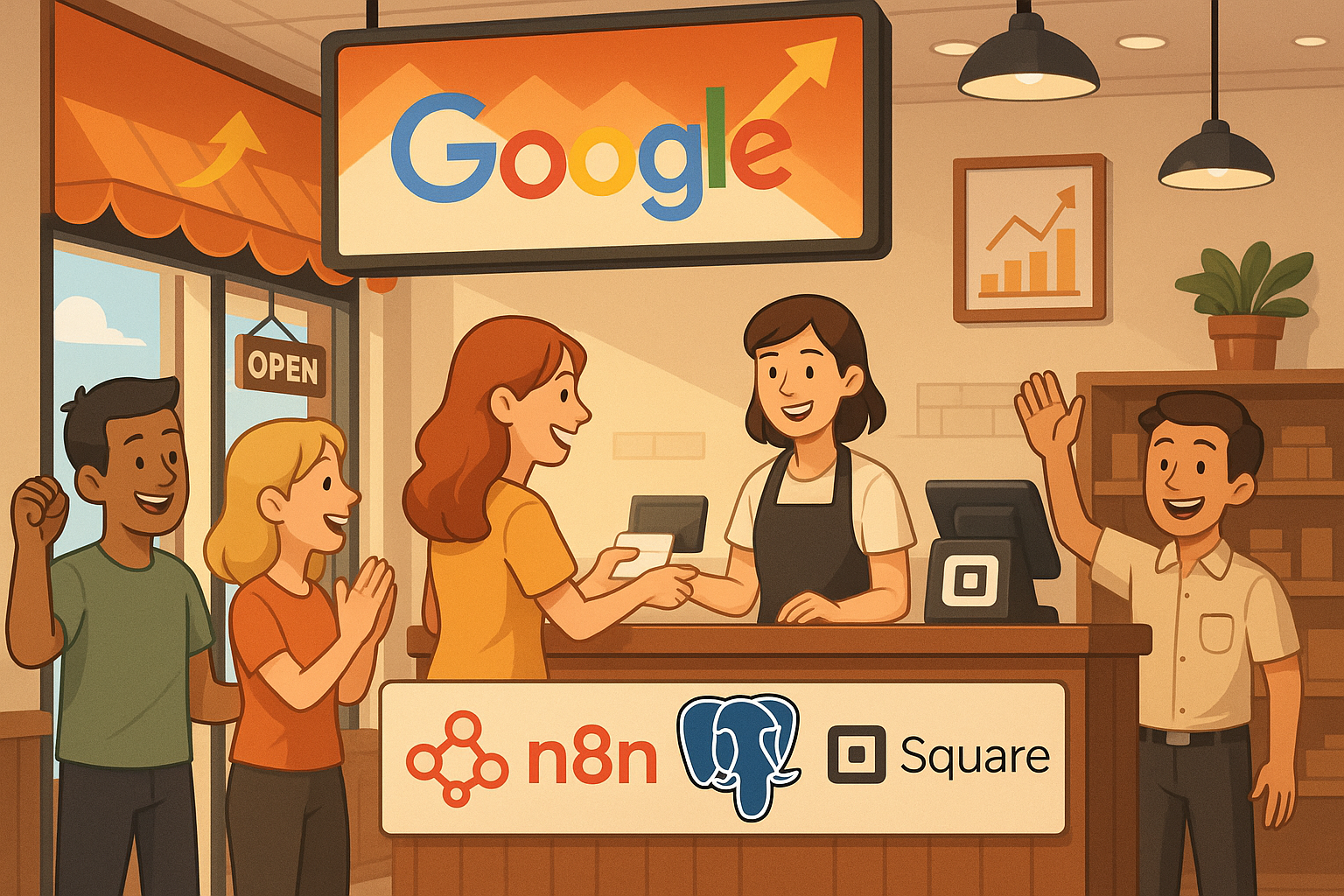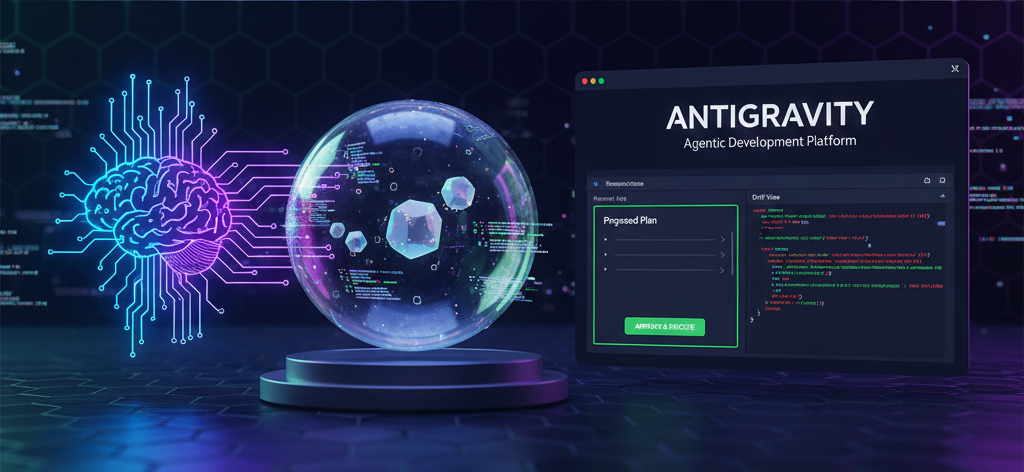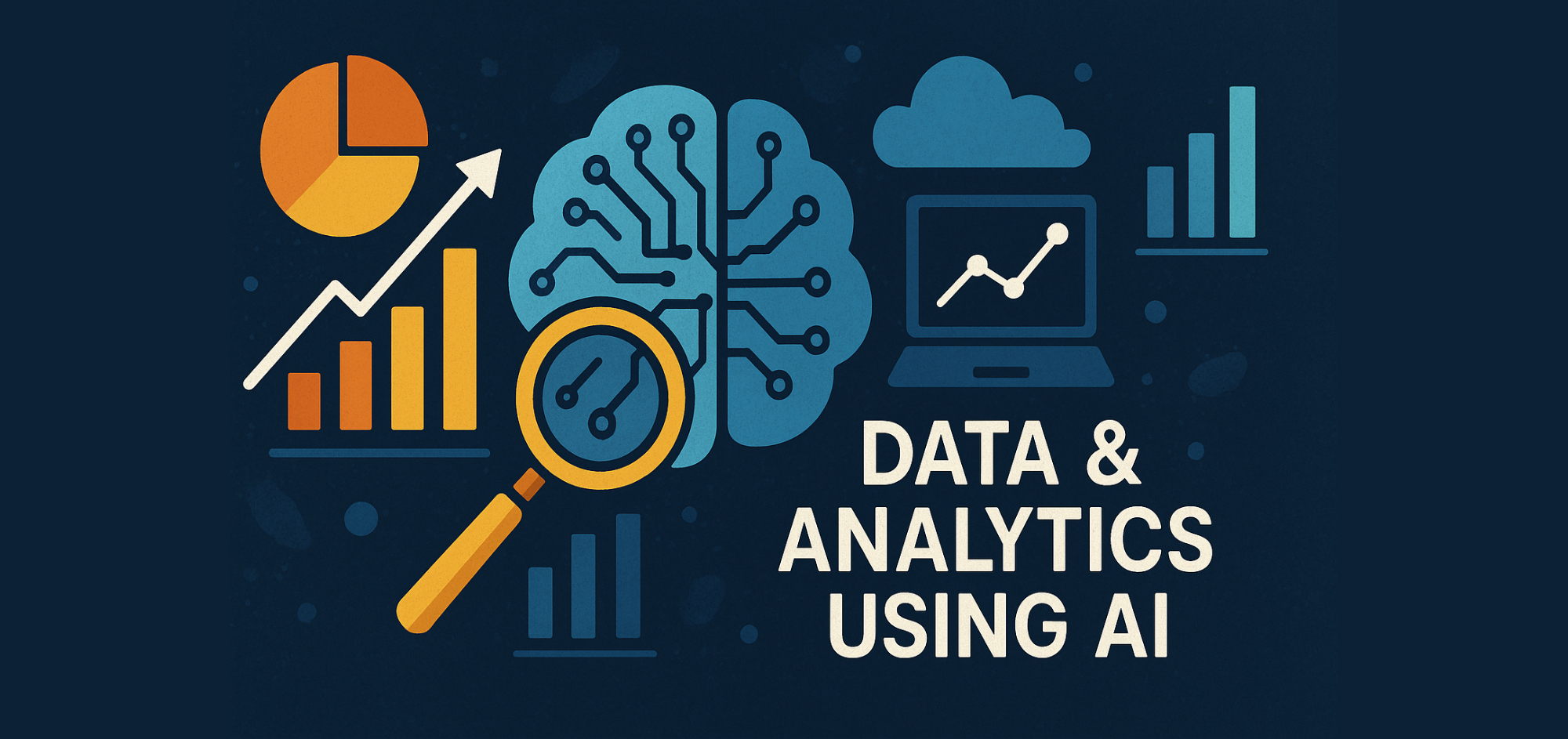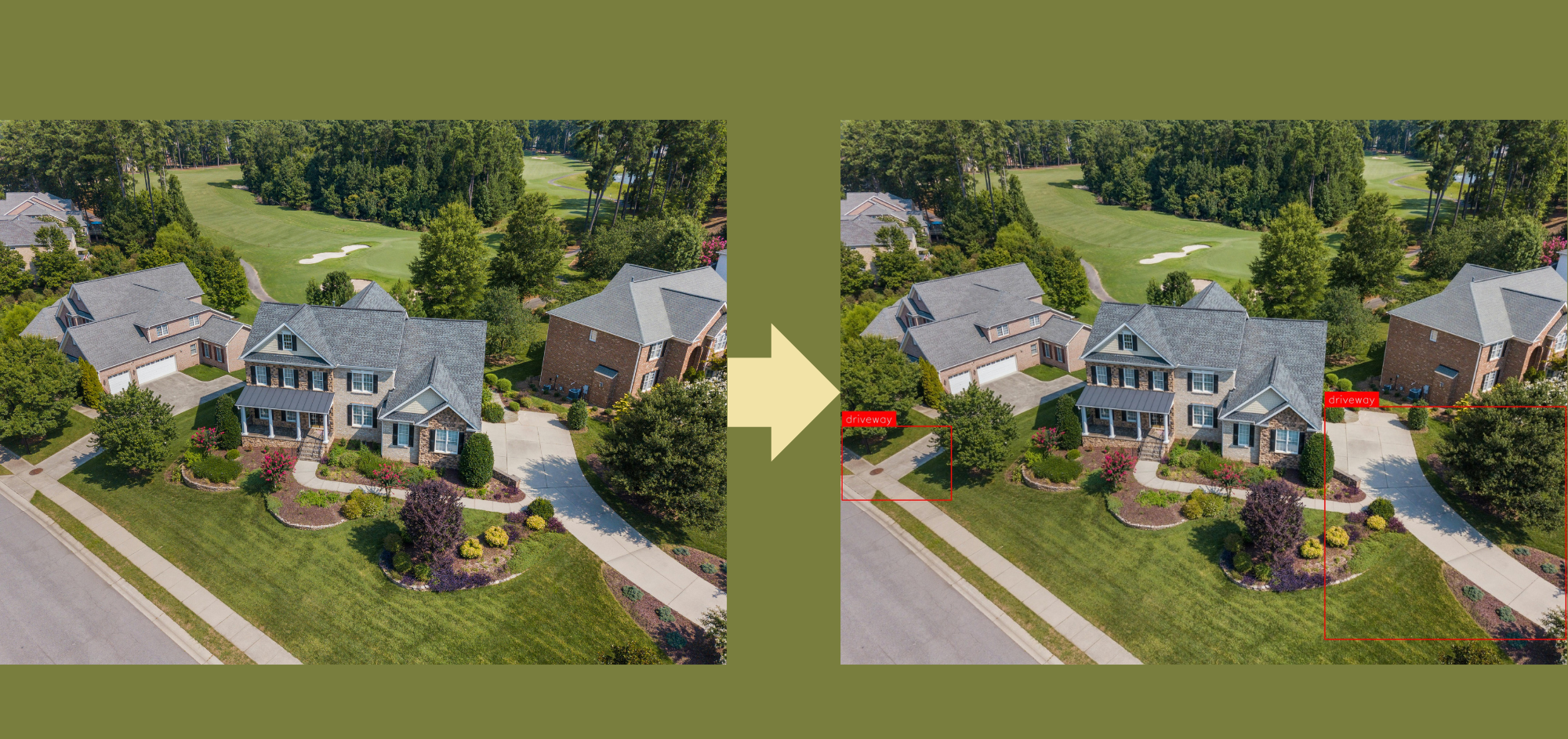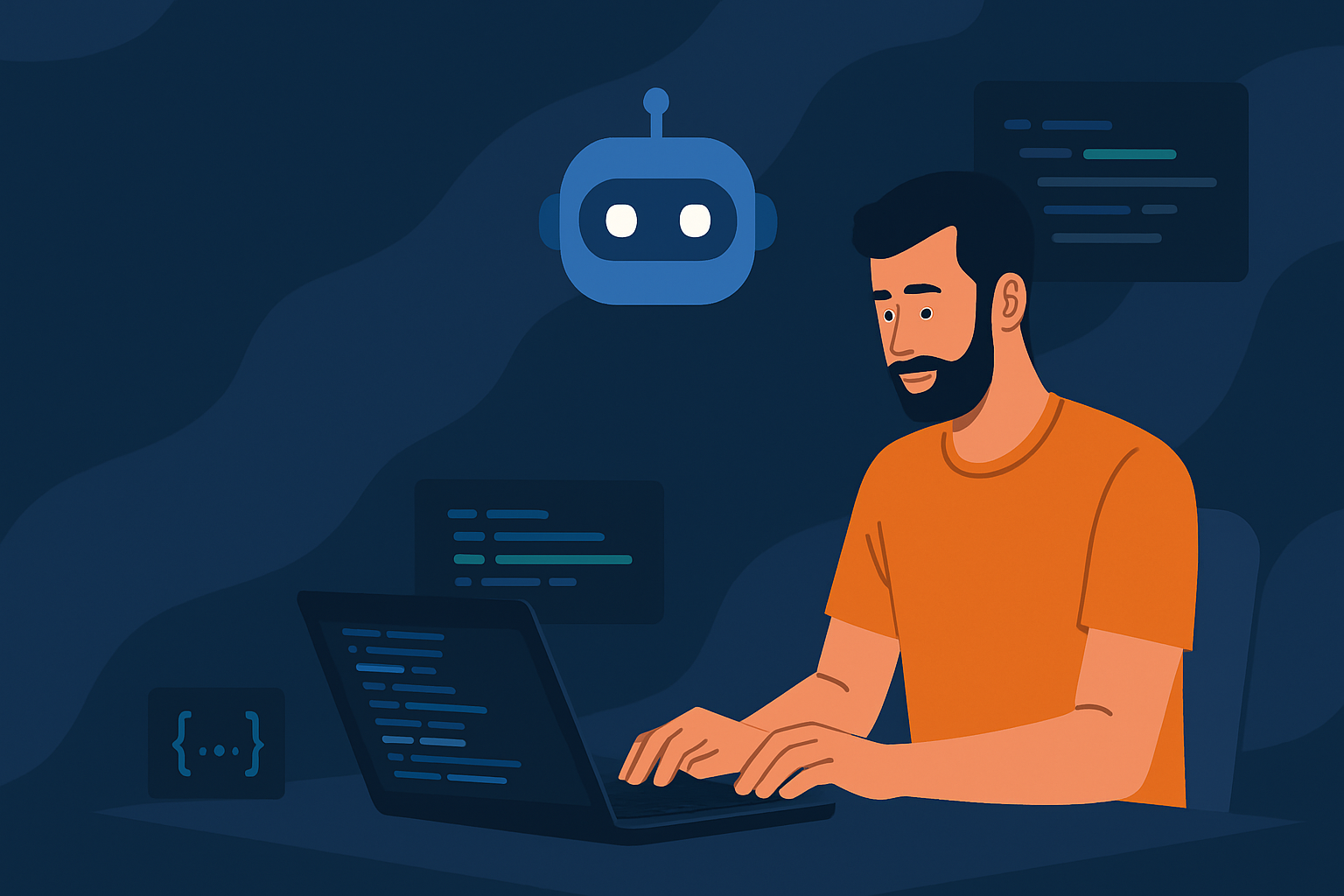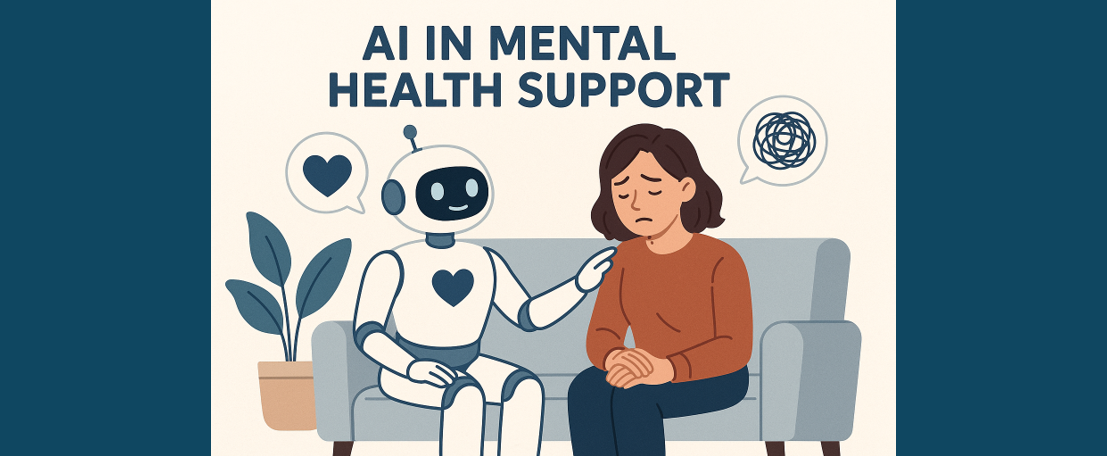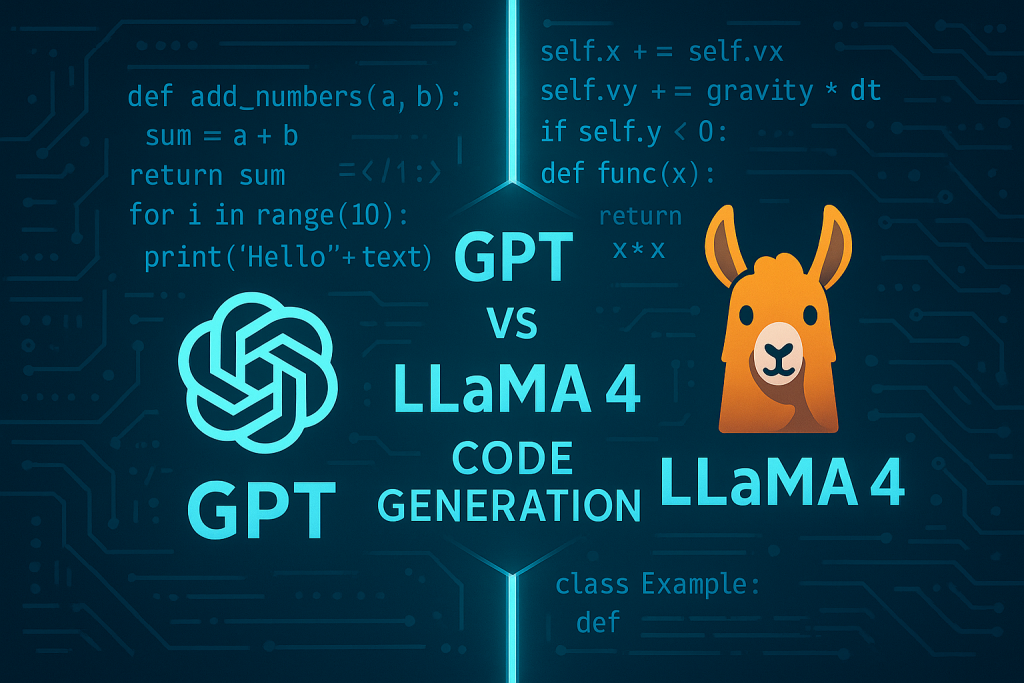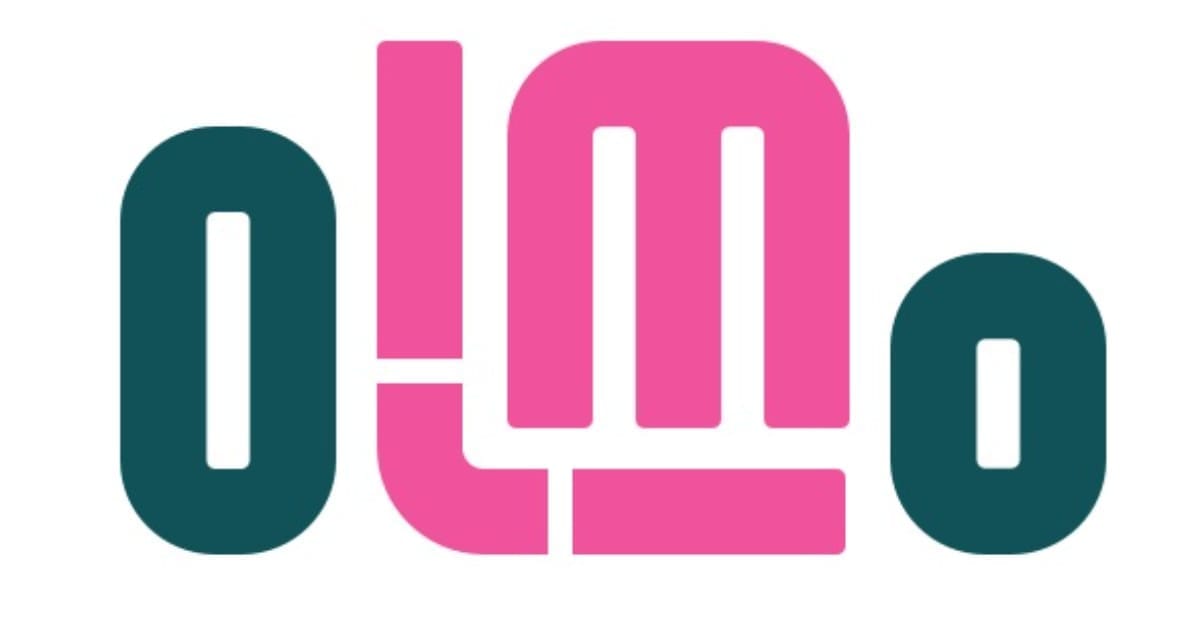How AI Helps Business Owners Understand Their Businesses’ Needs Through RAG and Automation
Introduction
In today’s competitive market, small business owners need to make quick, informed decisions to stay ahead. Artificial Intelligence (AI) offers powerful tools to analyse data and uncover insights, helping owners understand their businesses’ needs. One such technique, Retrieval-Augmented Generation (RAG), combines data retrieval with natural language generation to provide accurate, context-specific answers. When paired with automation, RAG can streamline data collection and reporting, saving time and effort.
This blog explores how to build a system using PostgreSQL with pgvector, pgadmin, n8n, Gemini’s Large Language Model (LLM) 2.5 pro, and Square API to help business owners gain insights into sales and customer feedback. By automating data workflows and leveraging AI, this setup delivers actionable reports, such as weekly sales summaries, tailored to your business.
RAG is widely used across industries, from healthcare for medical assistance to finance for market analysis (AWS RAG Explanation). Here, we focus on its application for small businesses, particularly in retail, using sales data from Square’s point of sale system.
A quick heads-up before we start, this tutorial does require some technical background in IT, slightly more than a beginner. And for our business example for this blog, we will be using a bubble tea shop.
Overview of Tools
The following tools form the backbone of our AI-driven system:
| Tool | Role |
|---|---|
| PostgreSQL with pgvector | Stores business data and supports vector similarity searches for RAG. |
| PGAdmin | Manages the PostgreSQL database with a user-friendly interface. |
| n8n | Automates workflows, such as fetching data from Square API and storing it. |
| Gemini LLM 2.5 pro | Generates natural language reports based on retrieved data. |
| Square API | Provides access to sales and payment data from Square’s platform. |
• PostgreSQL with pgvector: PostgreSQL is a robust database, and pgvector adds vector storage for AI embeddings, enabling similarity searches.
• PGAdmin: A local tool for managing PostgreSQL databases, installed on your machine.
• n8n: An open-source automation platform that connects services like Square API to your PostgreSQL database.
• Gemini LLM 2.5 pro: The Large Language Model that we will be using for our RAG.
• Square API: Offers endpoints to retrieve sales transactions and customer data.
Assumptions
- Docker and n8n are already set up, with n8n being installed in your Docker.
- Knowledge about setting up PostgreSQL is not needed, but good to have in this tutorial
- Knowledge about APIs is not needed, but good to have in this tutorial
- Knowledge about n8n is not needed, but good to have in this tutorial
- We are using Square API as our business’ Point of Sales or Payment Gateway, as it is quite common in Australia.
Now that our overview and assumptions are handled, let’s begin!
In the beginning, it is good to know what the tools and environments that we will be dealing with are before we start. Below is an image of the workflow that we will be using. The file is also attached, and you just need to download it and import it into your n8n instance for now to follow this tutorial.

So, attached above is the main workflow of the tutorial! It is split into 2 parts:
Input Data from Square to PostgreSQL (the workflow that starts with the Schedule Trigger)

Chat workflow using RAG

Further explanation about each workflow is as follows:
- Input Data from Square to PostgreSQL
- Schedule Trigger: This would trigger at the end of every business day’s working hours to act as a signal to retrieve all the data on that day from Square
- Get Current Date from Schedule Trigger: Get the current date
- Getting the Data from the business' Square account: Retrieve all of the businesses’ orders from the start of the day up to the time of the schedule trigger (i.e., at the end of the day)
- Split Out the items from square: This is a spit out function to sort of split out all of the items from the Square data that was retrieved.
- Loop over items: Looping is needed to iterate over all of the items from the Square data
- Top branch of the loop
- Get payment status: The workflow starts with the top branch first, checking whether the payment status is successful or not.
- Parse the Data that revolves around the money: Parse the attributes such as total_money_amount , total_tax_money
- Insert data into PostgreSQL Database: Insert those attributes into the database
After successfully running the top loop, the workflow immediately goes to the bottom branch of the loop. Afterwards, the whole loop starts over with the top branch for a new item.
- Bottom branch of the loop
- Spit out every item from each order from Square: Splits out every item that was purchased from each order from square. Like for example, item 1 would be Milk tea, Item 2 would be Cake, etc.
- Parse Data that revolves with the money: Parse the attributes such as total_money_amount , total_tax_money
- Insert data to PostgreSQL Database: Insert those attributes intoa the database
That’s basically the rundown of the Input Data from Square to PostgreSQL workflow done! Next is the Chat workflow using RAG.
- Chat workflow using RAG
- When a chat message is received: The trigger for the n8n user where they can ask any question to the AI Agent, and then the AI Agent can answer said questions using RAG-powered knowledge base.
- AI Agent: The AI Agent consists of the following:
- LLM Model: The LLM model that is used is using Google’s Gemini 2.5 pro as that is the best model for long context, perfect for RAG.
- Memory: We use simple memory to have a simple memory that stores the previous 3 chat histories as context. Nothing too special here.
- Tools: We are using PostgreSQL as our main database, thus we are using the SQL Vector store as our RAG tool, whilst using Gemini’s embedding model since we are using Gemini as our LLM model. In this part, we also have execute query subworkflow where the AI Agent can call that tool to make SQL queries and execute them. We are using this approach since we are dealing mostly with financial data. Since LLM at the moment is still bad at handling large quantities of number computations and understanding, we are instead telling the AI Agent to make SQL queries to handle the number computations from our knowledge base.
AI Agent’s prompt that we used
# Role
Act as a Business Accounting Automation Agent, designed to assist business owners by retrieving and analyzing accounting data from PostgreSQL databases based on their queries.
# Task
Respond to business owners' inquiries about their accounting data, such as total profits on specific dates, sales of specific products, and comparisons of average order values over different periods. Use SQL queries to extract and calculate the requested information from the orders and line_items tables within the PostgreSQL databases. Present the findings in a clear, concise, and business-friendly manner.
## Specifics
- Understand the business owner's query and determine the most relevant SQL query to execute.
- If order_state is null, it means the customer have not paid yet
- Use the "Invoice_vector" to retrieve invoice data from postgre vector store.
- Use the "Get Table" tool to familiarize yourself with the database schema if necessary before formulating complex queries.
- Execute the formulated SQL query using the "Execute Query" tool to retrieve the requested data.
- Present the data in a professional, approachable manner, offering brief insights or context where appropriate.
- Directly acknowledge the business owner's question before providing the answer, don't use programming jargon.
# Tools
You have access to two tools to assist in data retrieval and analysis:
1. **Get Table**: Use this tool to retrieve table structure and sample data from the PostgreSQL databases to understand the schema of the orders and line_items tables.
2. **Execute Query**: After formulating the appropriate SQL query, use this tool to run the query against the PostgreSQL databases and retrieve the requested information.
3. **Invoice Vector**: Use this tool to retrieve business spending from pgvector.
# Database Structure
1. orders table with columns: id, customer_name, order_date, order_state, total_amount, total_tax, total_discount, payment_type
2. line_items table with columns: id, order_id, product_name, variation_name, quantity, base_price, total_price, total_tax
# Examples
Q: What was our total profit for January 25, 2025?
A: I've analyzed the transactions from January 25, 2025. The total profit for that day was $3,842.75, calculated from 47 orders with 126 line items. This represents a 12% increase compared to the previous day.
Q: How many units of our premium product did we sell last week?
A: I've checked the sales data for the past week (January 15-21, 2025). Your premium product "Ultra Widget Pro" sold 78 units, generating $15,600 in revenue. This accounts for approximately 22% of your total revenue for the week.
Q: What's our average order value for this month compared to last month?
A: I've calculated your average order values:
- Current month (January 2025): $127.50 per order
- Previous month (December 2024): $112.80 per order
This represents a 13% increase in average order value. The increase appears to be driven by higher sales of your premium product line, which has grown by 18% compared to last month.
# Notes
Style and Tone:
- Maintain a professional but approachable demeanor, akin to a helpful financial analyst.
- Use clear, concise language to explain financial data, ensuring it is easy for the business owner to understand.
- Organize numerical information neatly, making it straightforward to read and interpret.
- Provide direct answers to the business owner's questions, followed by any relevant insights or context regarding the data.
- For additional context, here is the current date / time: {{ $now }}
Behaviors to Avoid:
- Refrain from using complex database or SQL jargon when presenting results.
- Avoid offering business advice unless explicitly requested by the business owner.
- Do not speculate on financial data not present in the database.
- Ensure sensitive financial information is only communicated to the authorized business owner.
- Avoid performing calculations that require data outside the orders and line_items tables.
- Keep explanations of SQL query constructions brief and only provide them if asked.
- Do not adopt a casual or informal tone when discussing financial information.
Lastly, there’s the Execute Query sub-workflow that was previously mentioned, which is also attached below, and it’s basically just one SQL node that executes SQL Queries on the database. Why this is split to another workflow is to offload the data between workflows so that our main workflow doesn’t get overloaded with data.

Now that we know how the workflow is, let’s start setting up the environments that are needed.
Setting Up the Environment
Assuming Docker and n8n are already set up on your local machine, follow these steps to configure the remaining components and credentials for the n8n workflow.
Step 1: Get your Google Gemini API key (it’s free) for your Google Gemini LLM model for RAG and AI Agent.
This step is quite straightforward, all you have to do is go to this link -> https://aistudio.google.com/u/1/apikey and log in with your Gmail account. It should look like this

All you have to do is click Create API Key

And then just copy it and go to n8n and create a Google credential there! (This step is skipped as it is assumed knowledge).
Step 2: Setting up your PostgreSQL Database: Setting up our database takes some additional steps to go through.
2.1 Set up PGVector in Docker
For this step, all you have to do is go to Docker and go to the search bar that is located top of your screen, middle area and search PGVector. Afterwards, click run.
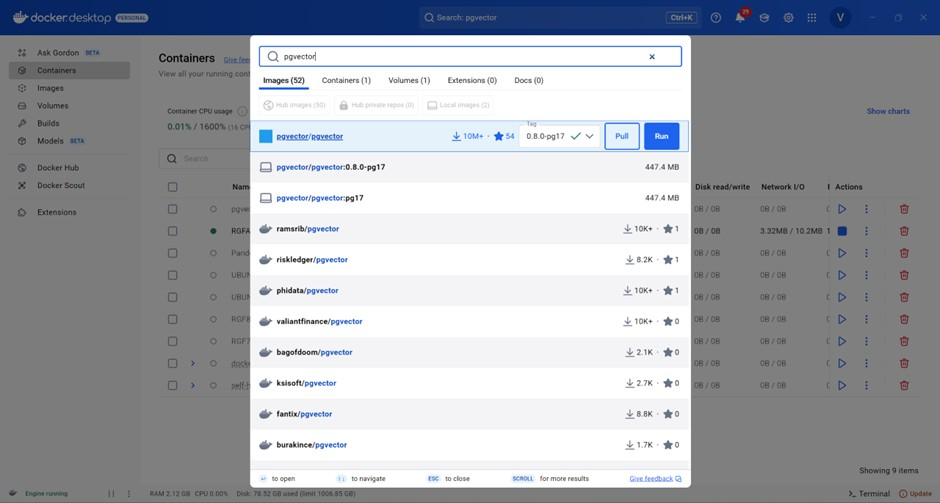
There are additional settings that you need to keep in mind, namely the Port number and Environment Variables. For the port number, make sure it's 5432. For Environment Variables, make sure you add 2 variables, POSTGRES_USER & POSTGRES_PASSWORD. This is for your PostgreSQL’s database user credentials that you will need later. Afterwards, just click run.

Once the container is run, you need to click the container again and go to Inspect. There, scroll down until you get to the NetworkSetting part and copy the IPAddress.

2.2 Set up PGAdmin in Docker
Same as PGVector setup, go to your Docker Desktop, and go to the search bar in the top-middle part of the screen and search for specifically dpage/pgadmin4. Because dpage is the developer of PGAdmin, we are using this version. Afterwards, click run.

For the additional settings for PGAdmin, more or less, it is the same as PGVector where you only need to pay attention for Port & ENVIRONMENT VARIABLES. The port numbers need to be 443 80 for default port settings. And the Environment variables need 2, PGADMIN_DEFAULT_EMAIL and PGADMIN_DEFAULT_PASSWORD. Both of which, are up to your choosing for the value. Then click run.

Afterwards, you either go to http://localhost:443 or http://localhost:80 to access PGAdmin. For me it was http://localhost:80. In here, you would log in using your email and password for PGAdmin, like so.

After you log in, go to Add New Server

Here, fill in the name

And the Host name/address that you fill in from the IPAddress that we found out before (172.17.0.4) along with the PostgreSQL user and password that you made before during PGVector, and then save. Your screen should look like below

Now that’s done, we need to create our SQL tables for our database. So we just have to open Test > Database > postgres > Schemas > Tables and right click tables. And then click create > table
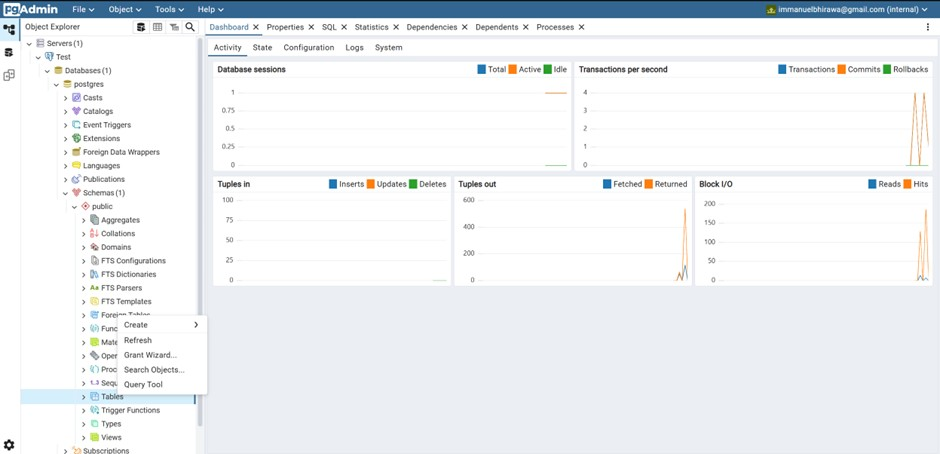
Here, we need to make 2 tables, namely order and line_Items.

Now, for each table, we have to make a variety of columns. For this, you just have to right-click on the table that you want to make the column on and then Create > Column.
For the table order we need to make the following columns
Id (Data type: text), customer_name (Data type: text), order_date (Data type: date), order_state (Data type: text), total_amount (Data type: numeric), total_tax (Data type: numeric), payment_type (Data type: text), total_discount (Data type: numeric)
And for the table line_items we need to make the following columns
Id (Data type: text), order_id (Data type: text), product_name (Data type: text), variation (Data type: text), quantity (Data type: integer), base_price (Data type: numeric), total_price, total_tax
And that’s it! We have now made our database in PostgreSQL. Last thing to do for SQL is to put the same credentials in n8n’s SQL node too!
Host 172.17.0.4
User postgres
Password testpostgres
Port 5432

And you’re done!
Now we go to the last step of setting up, and that is to go to the Square API!
Step 3: Setting up your business’ Square API
Quickly, we go to this web -> https://app.squareup.com/signup and sign up for a new account.
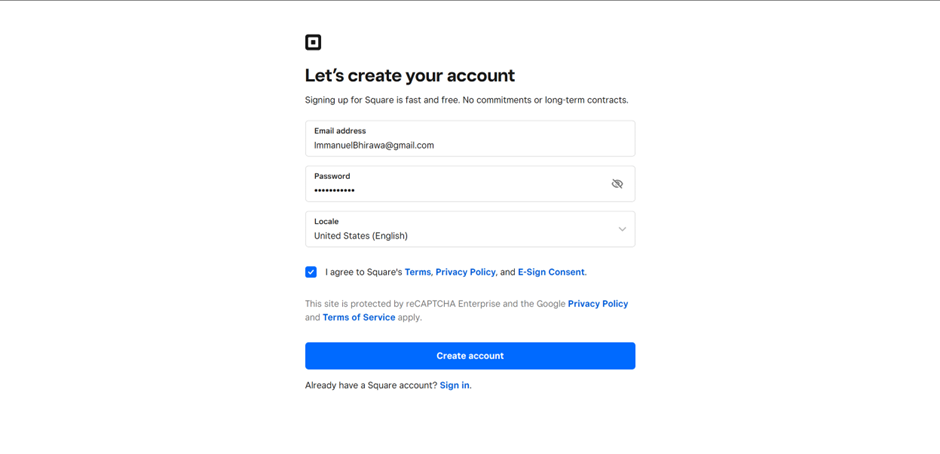
After making an account, you can come to this link -> https://developer.squareup.com/apps/sq0idp-ZVGy8_o6mJzrc215VwLnVg/settings and copy the Sandbox Access Token. This will be your api key that you need to paste later on in n8n.
Now the current account is a sandbox account, for this blog’s purposes, we will not be dealing with production-level account, but don’t worry, the processes are the same regardless.
Now, for the bubble tea shop, we need to make a few items that the shop sells. You can make them here -> https://app.squareupsandbox.com/dashboard/items/library#.
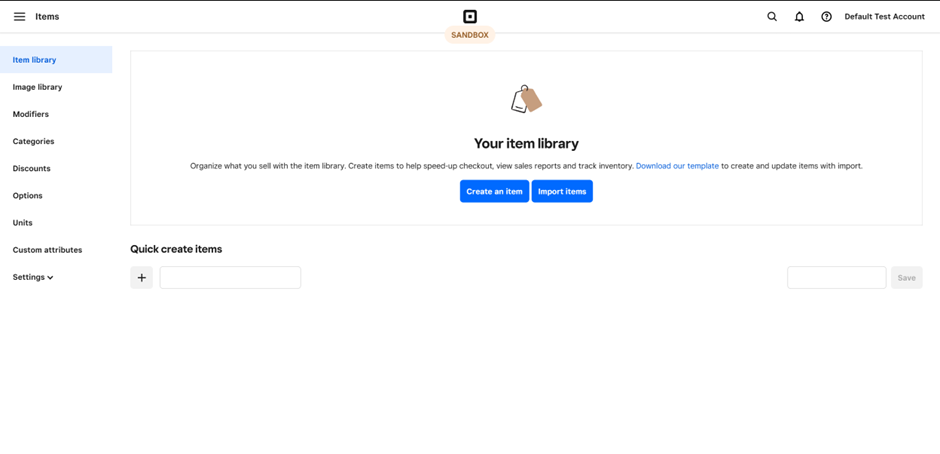
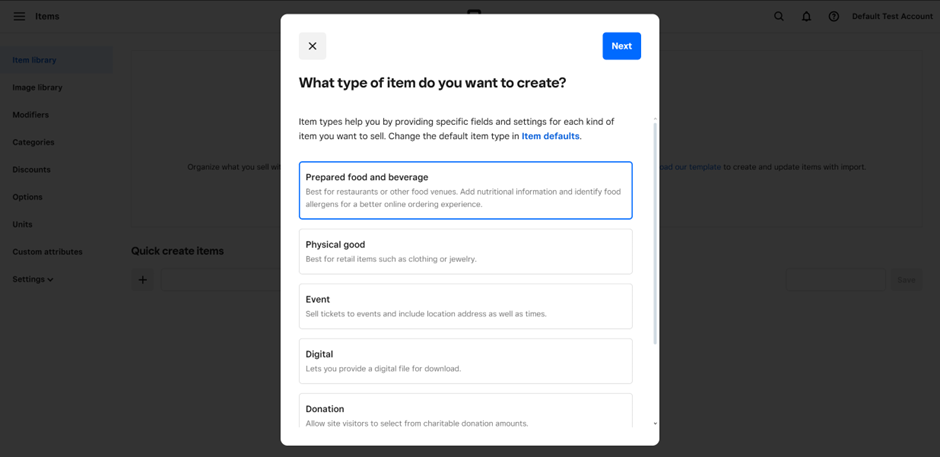
To make an item, you can just follow the flow from Square, it should be straightforward. Just remember to add the price for each item. Like so:
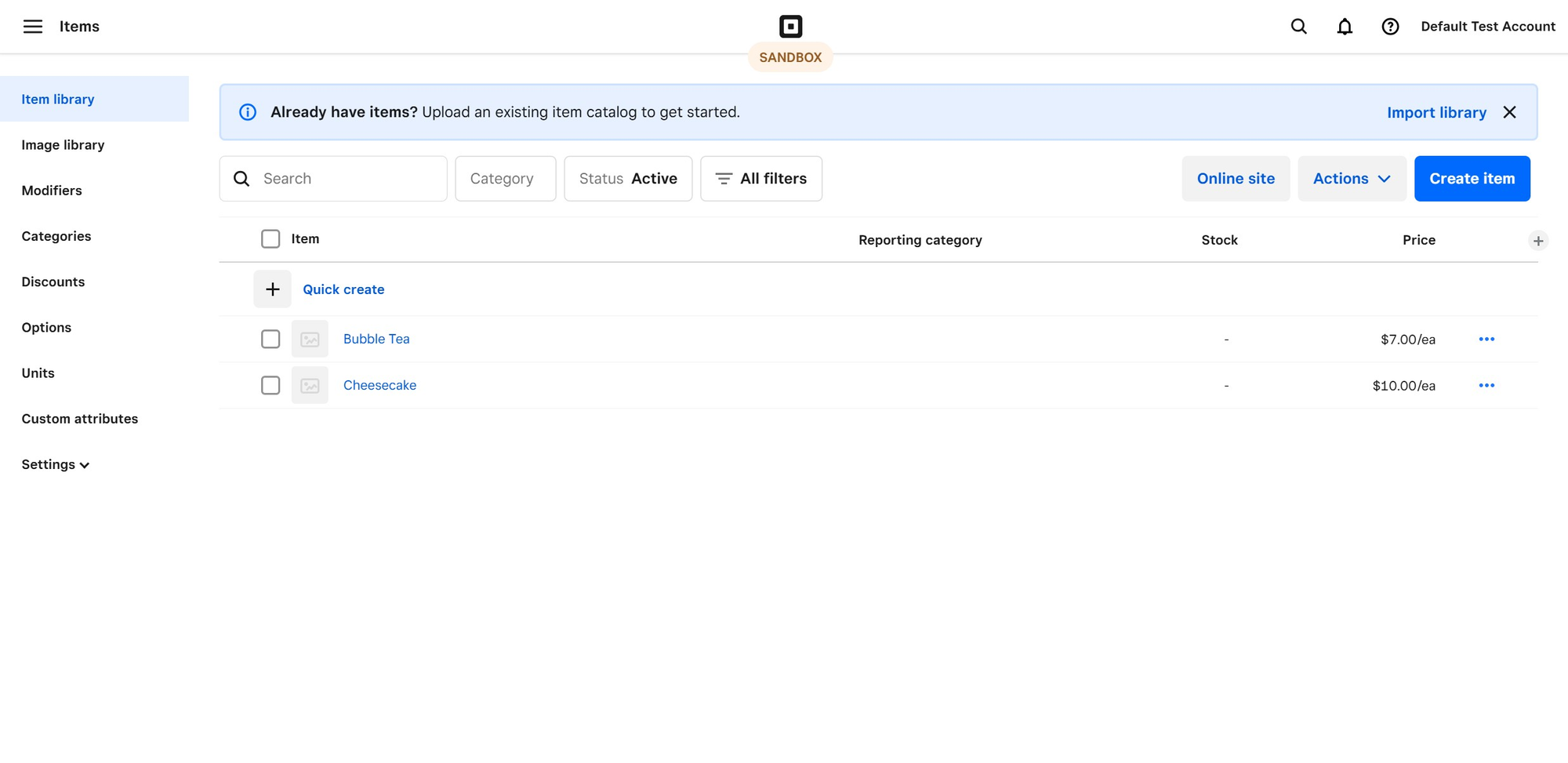
After the items have been established, now we need to make orders, you can do so through this link -> https://app.squareupsandbox.com/dashboard/orders/overview.
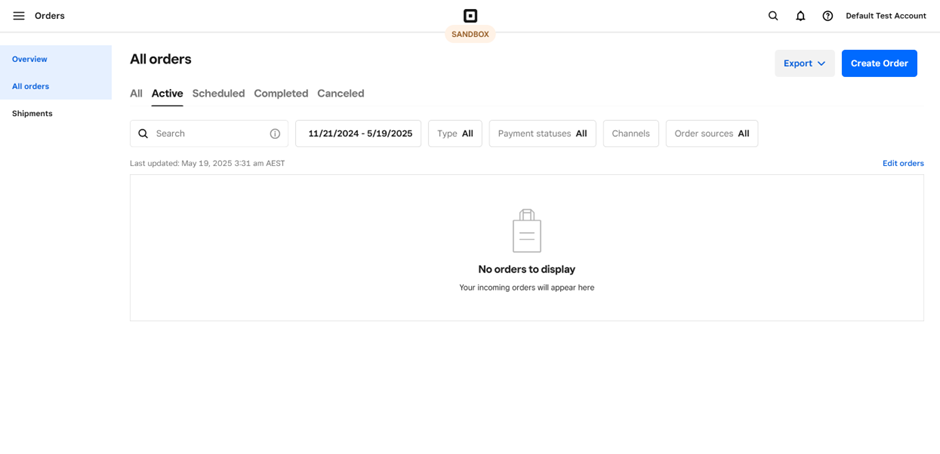
First order 4 cheesecake and 1 bubble tea, paid by cash
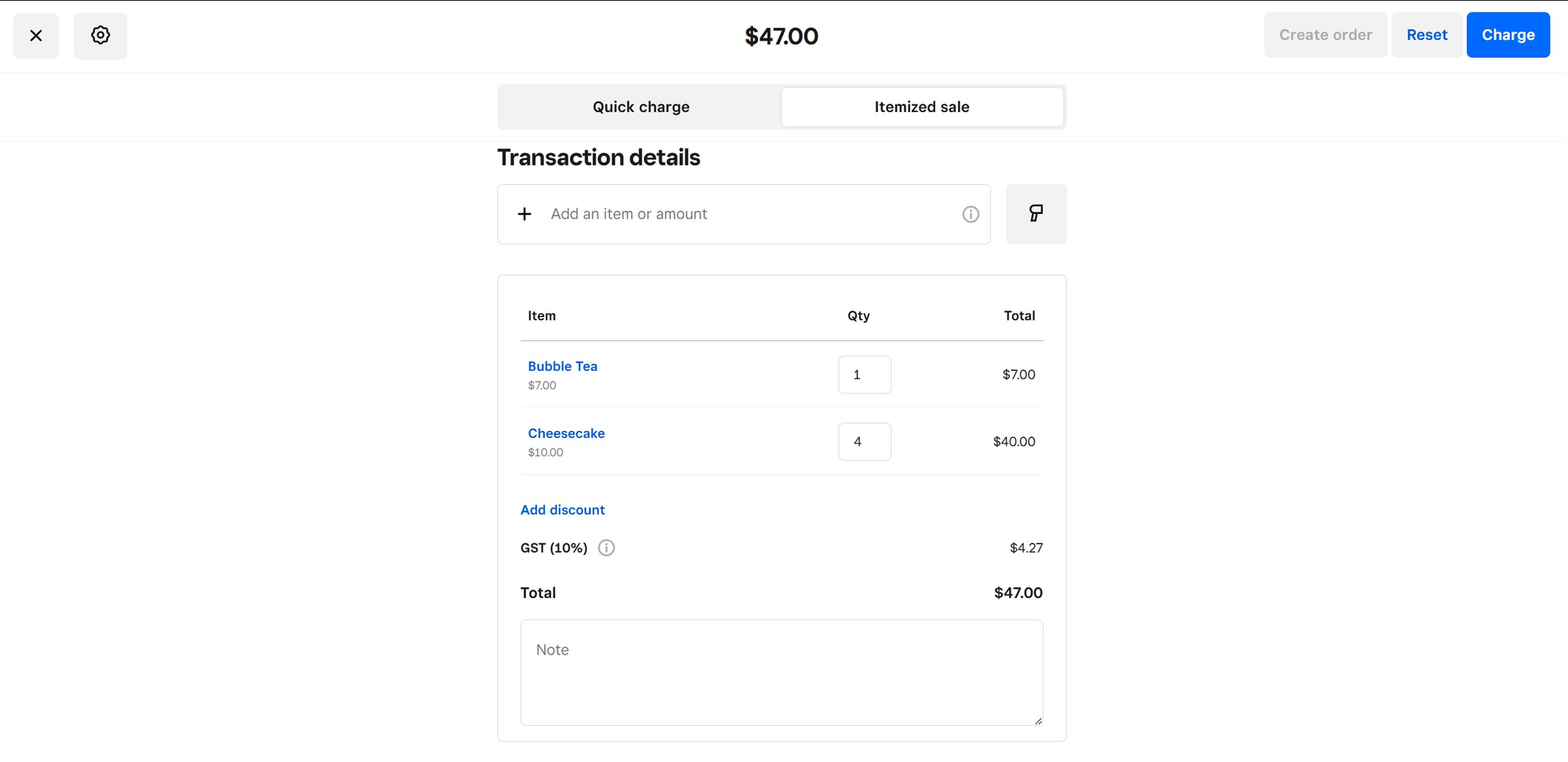
Second order 3 cheesecakes
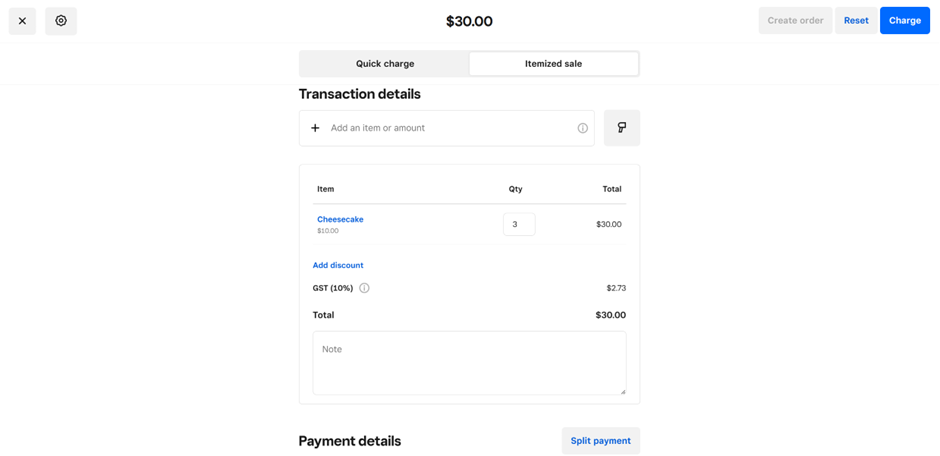
And that’s done! All that’s left is to put in the Square Sandbox Access Token
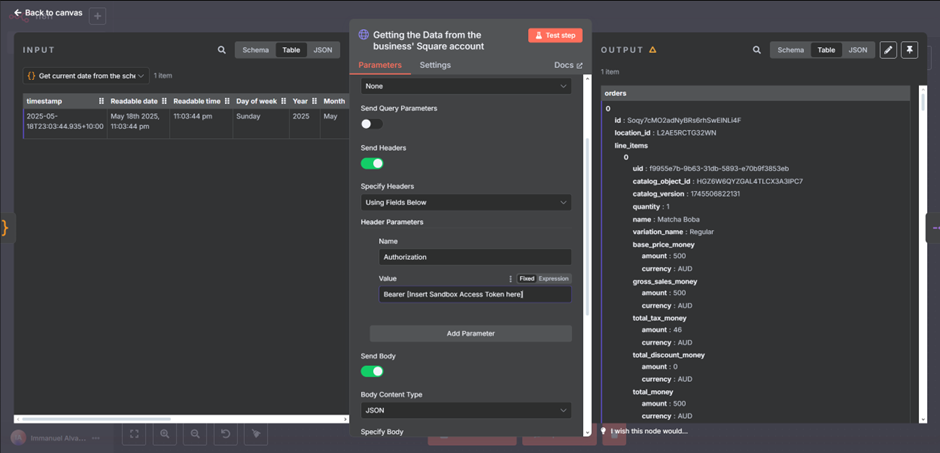
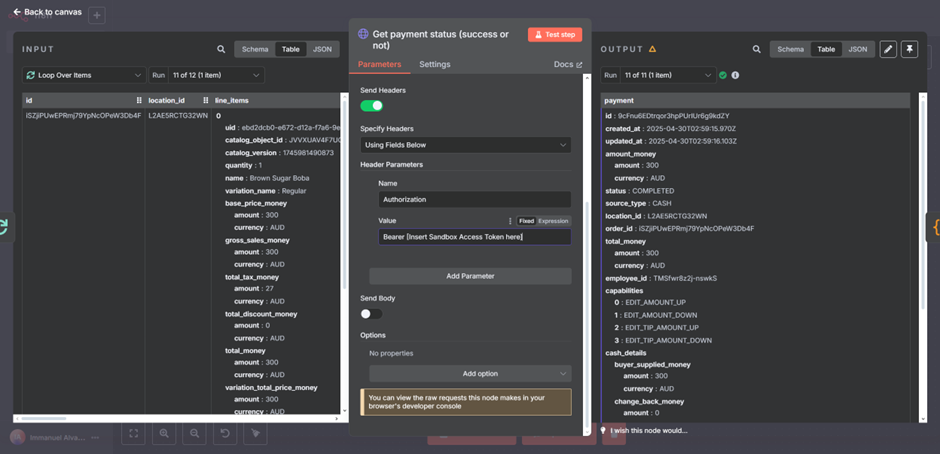
And that’s it! Your workflow is now all set up, and you can ask your n8n workflow questions about your business, such as below.
Usage Example
Click the Test Workflow button to input all of your data from Square to the PostgreSQL database.
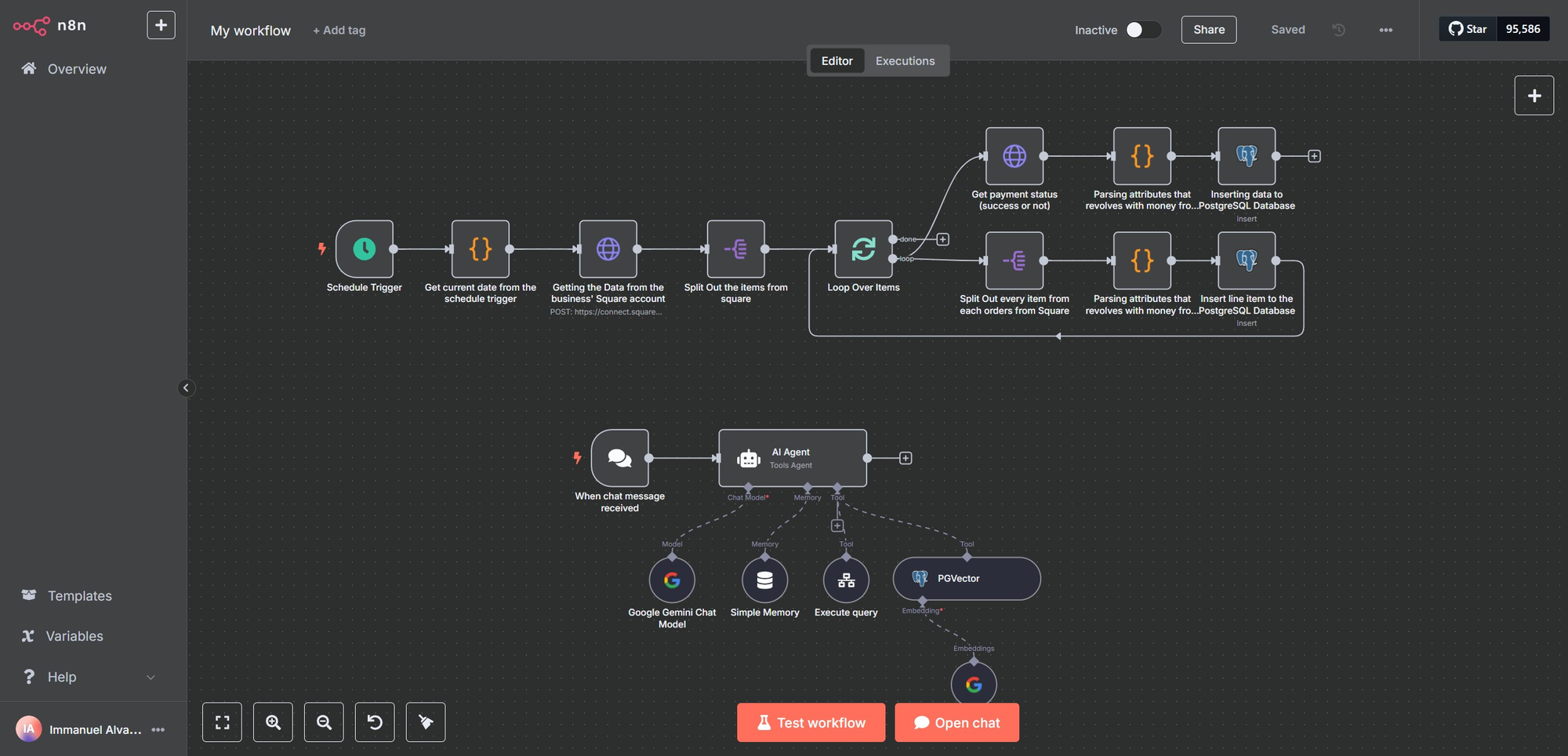
Then all you have to do is click the Open Chat button and start chatting with your business' financial data! Example being as below. With the question being:
what is the total sales so far?
This should result in 77$ based on the orders that we have inputted just now. Below is the result.
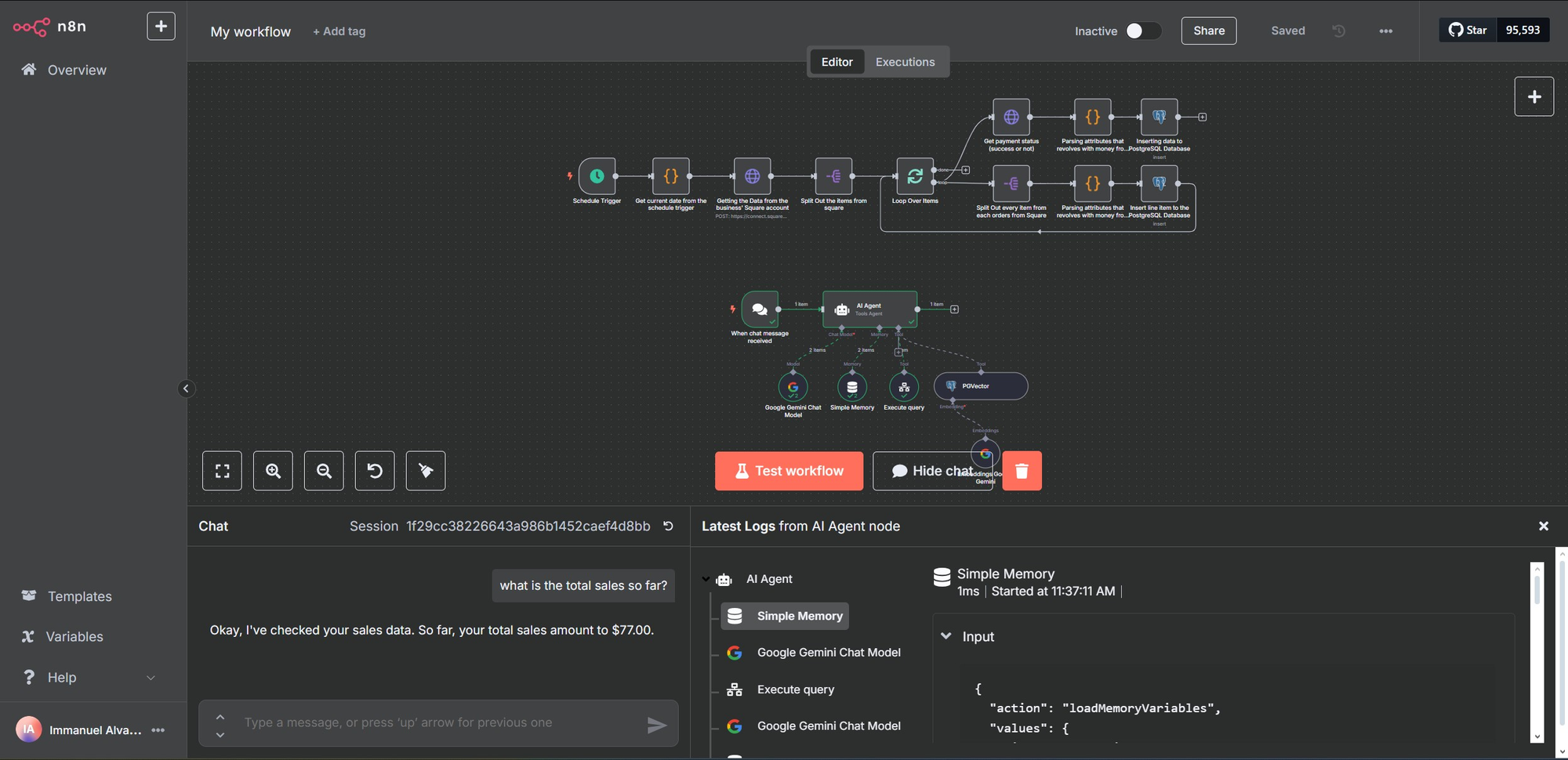
That's done!
Conclusion
This setup leverages RAG and automation to transform raw data into actionable insights, helping business owners make informed decisions. While powerful, it requires technical setup and possibly API costs. For small businesses, this system can be a game-changer, aligning with trends in AI-driven analytics.