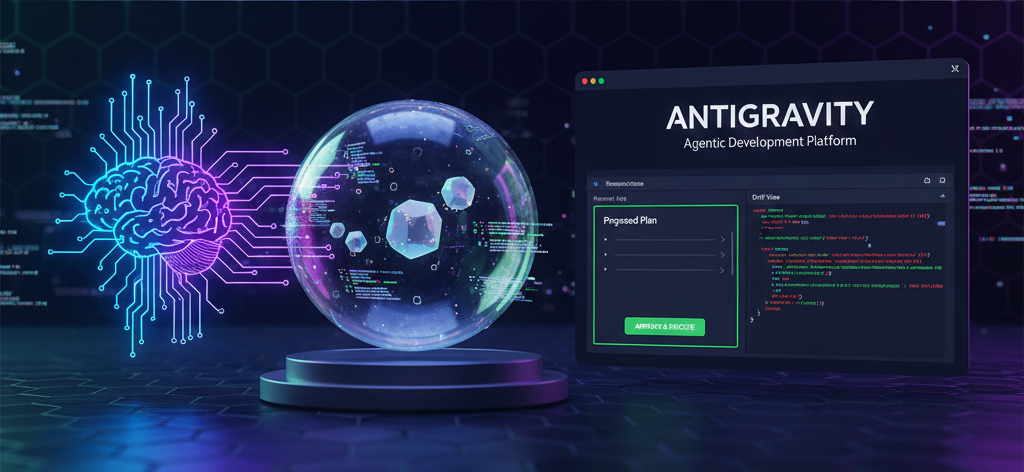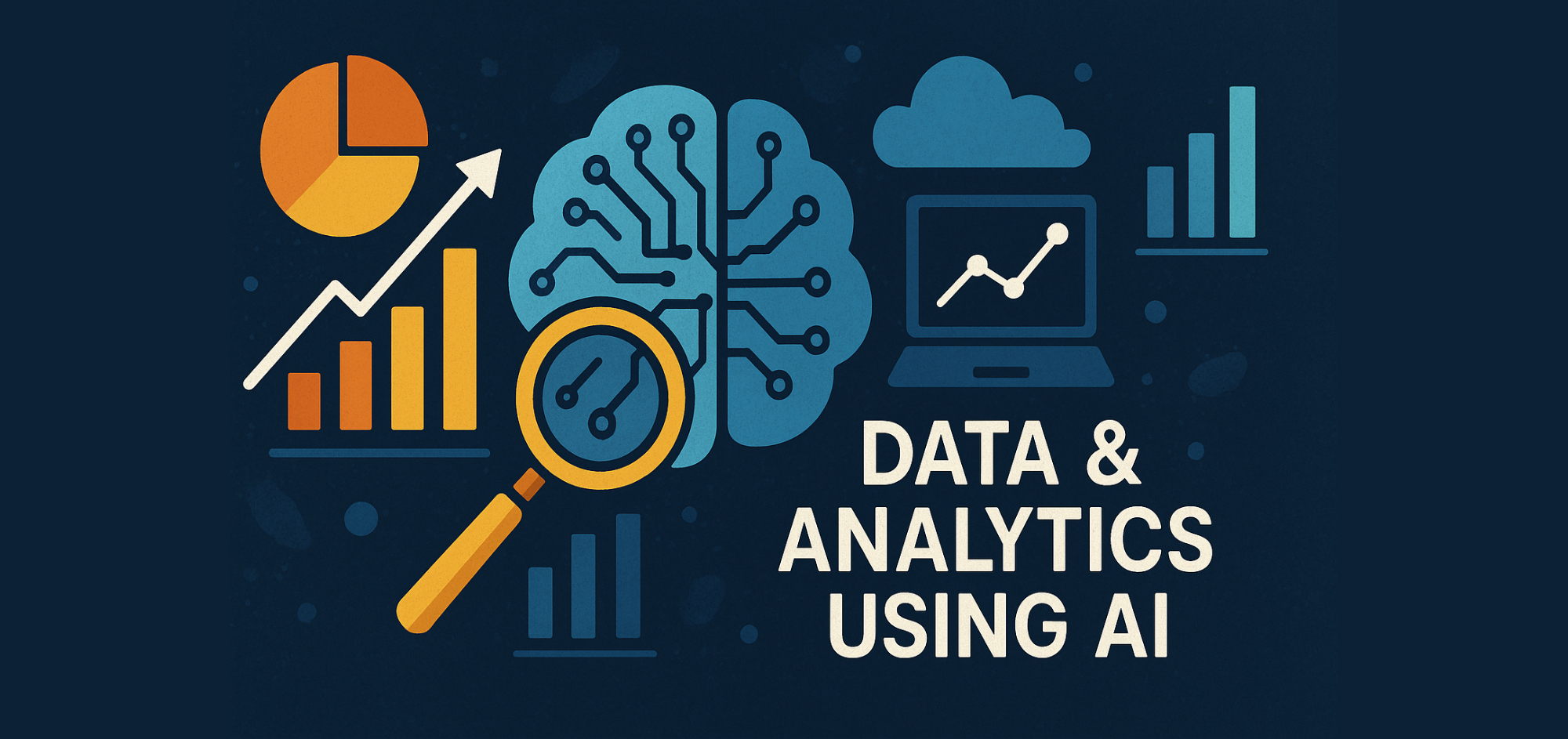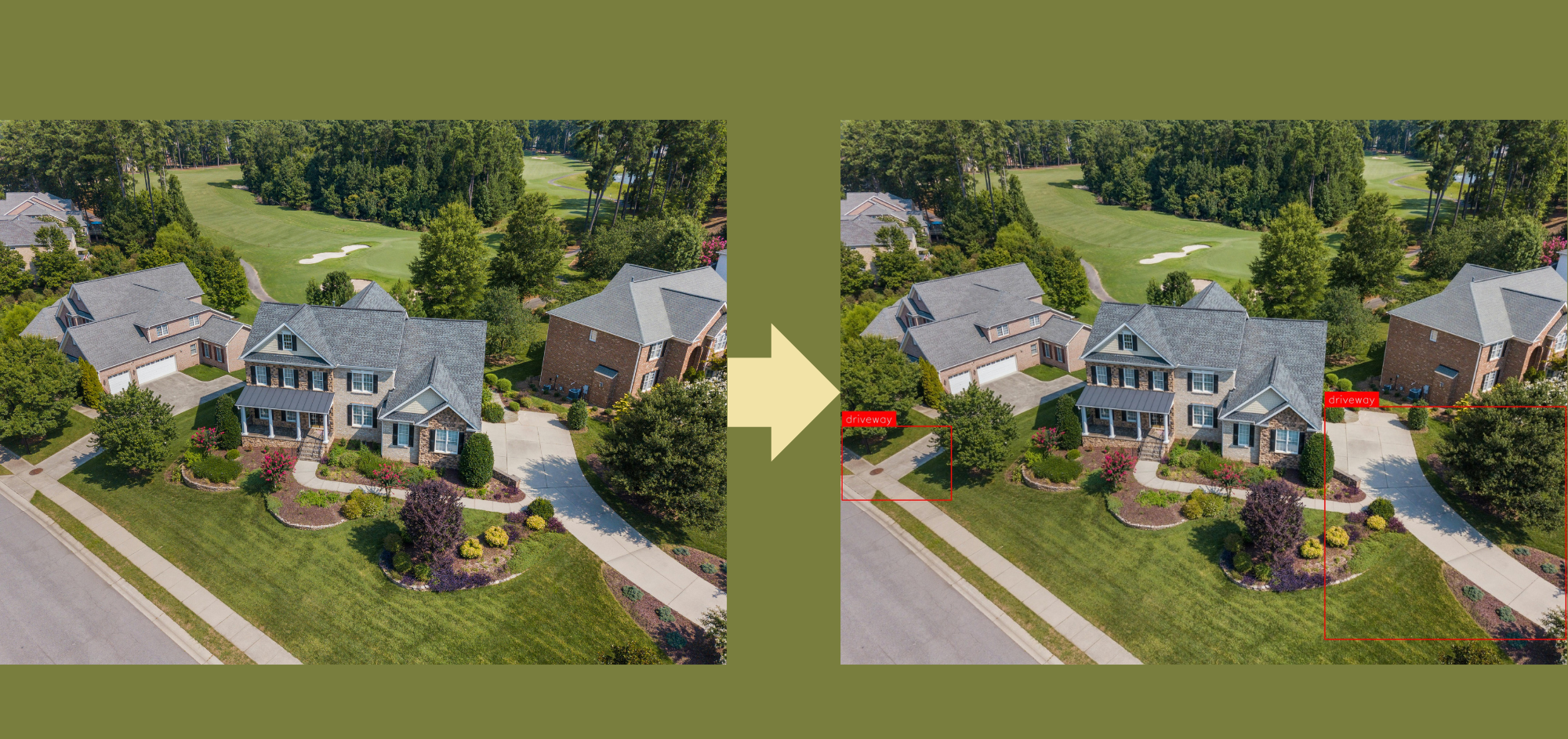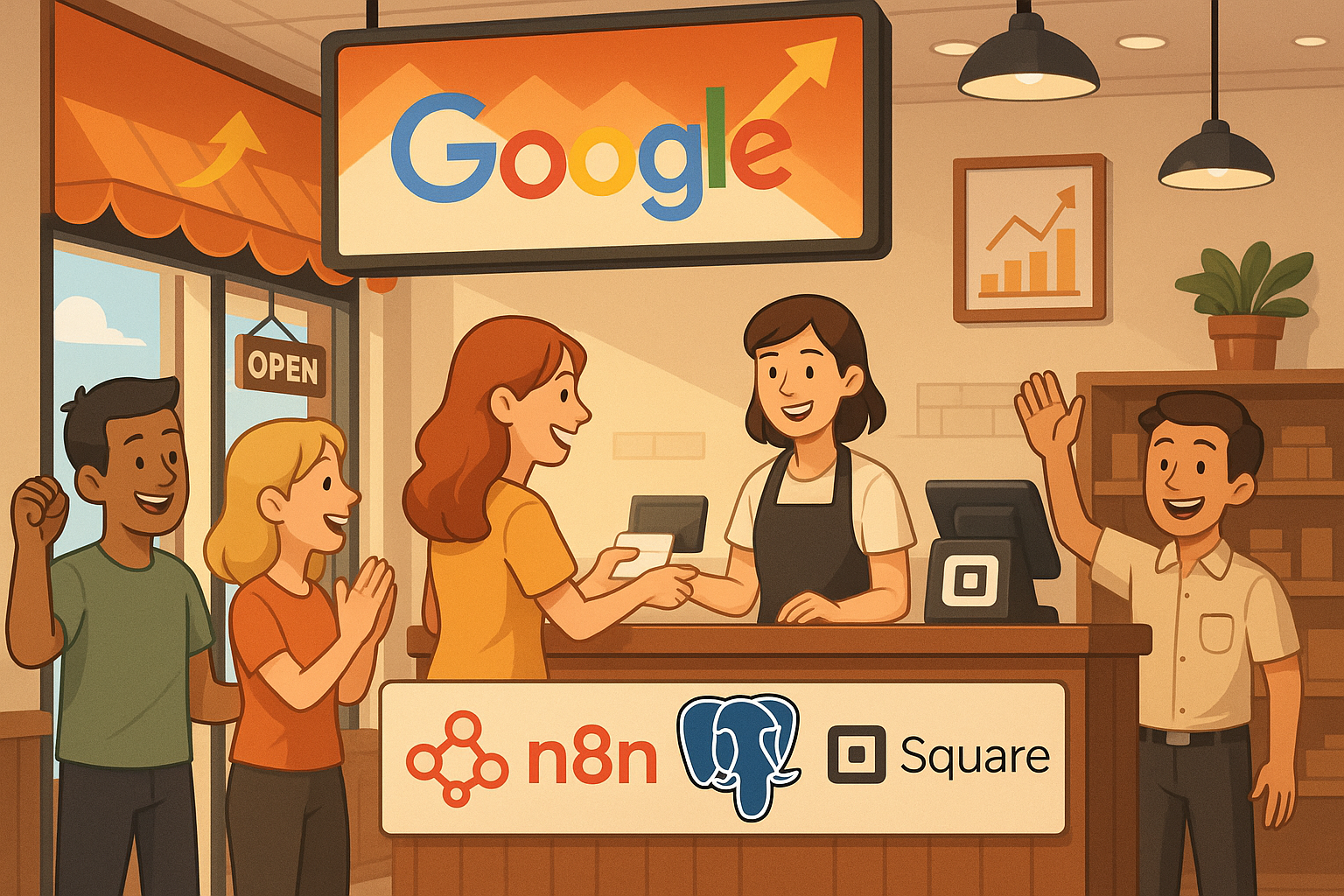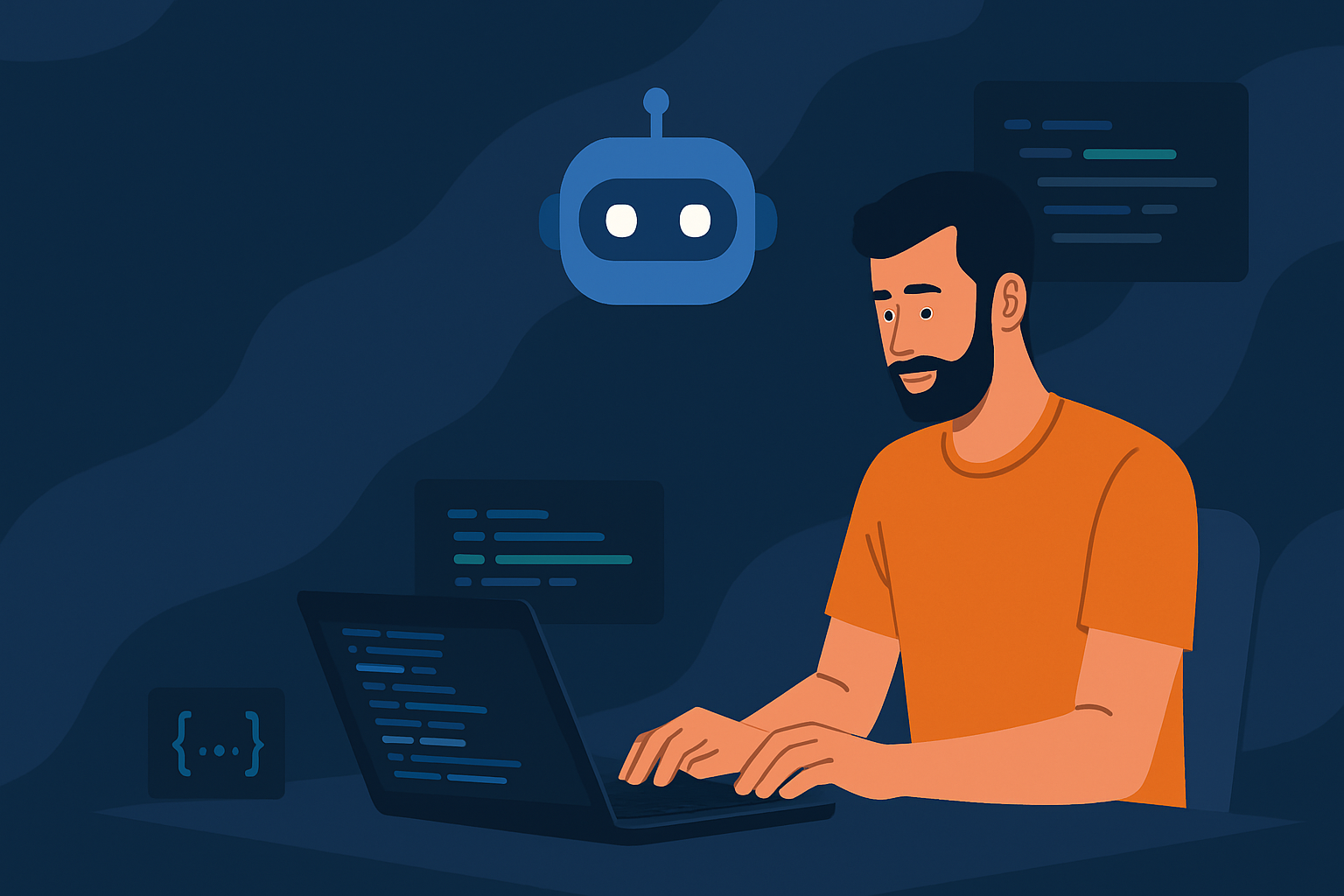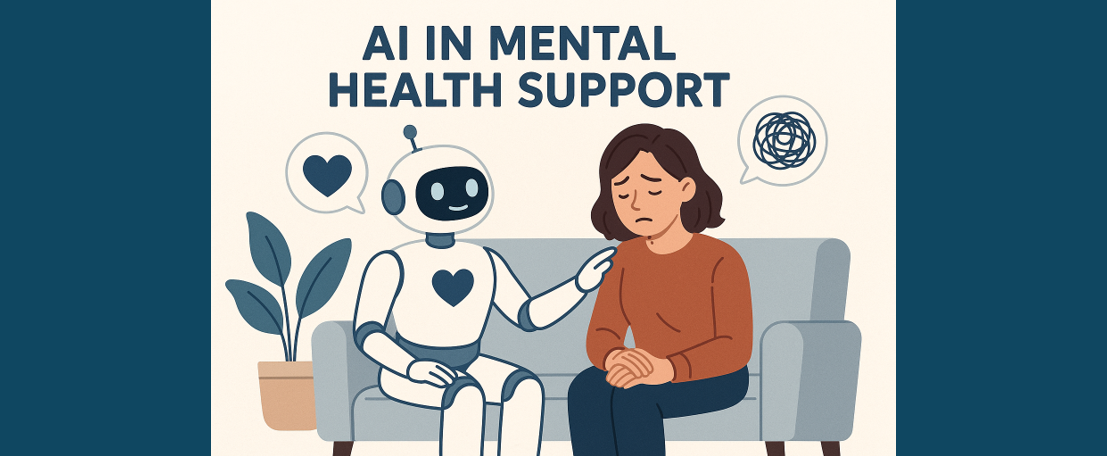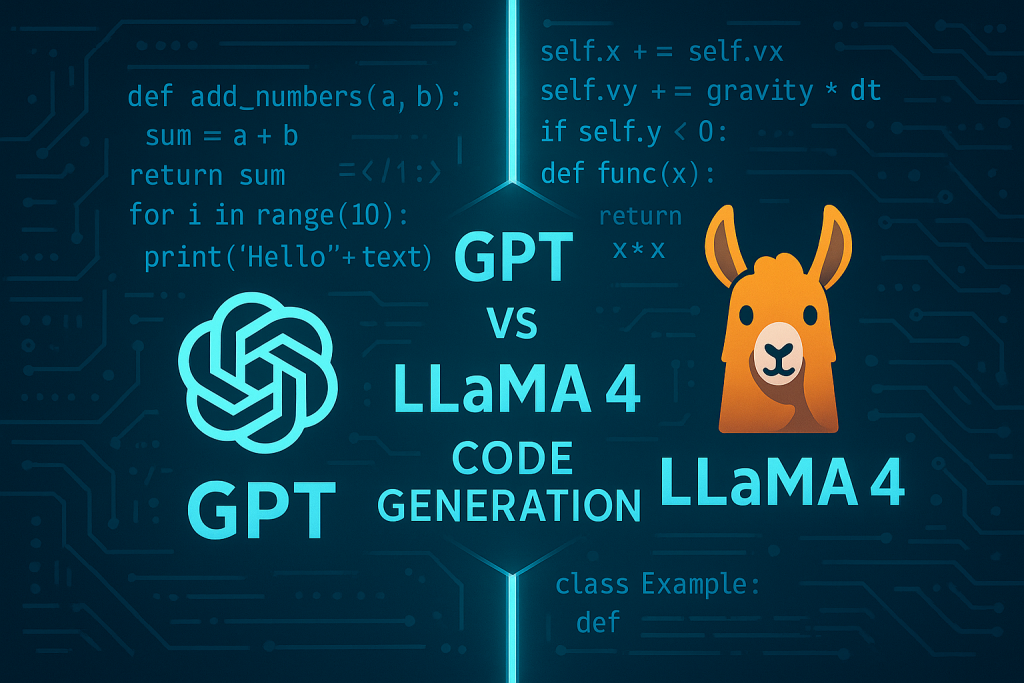How to use GitHub Copilot
Your comprehensive guide to AI — Assisted coding
Introduction
GitHub Copilot is not just a technological advancement; it represents a paradigm shift in software development. Developed by GitHub in collaboration with OpenAI, Copilot functions as an intelligent coding assistant that offers real-time suggestions and solutions, enabling developers to enhance productivity and explore new programming frontiers. This detailed guide will walk you through how to effectively integrate and maximise GitHub Copilot in your coding endeavours.
What is GitHub Copilot?
GitHub Copilot goes beyond traditional code completion tools by employing AI to provide context-aware code suggestions. Powered by a model trained on a vast corpus of code from public repositories, Copilot can suggest entire lines or blocks of code, helping developers write more efficiently and accurately.
Key Features of GitHub Copilot
Contextual Code Suggestions: Offers real-time code suggestions based on the context of the project.
Multilingual Support: Works across a range of programming languages and frameworks.
Alternative Solutions: Provides multiple coding solutions to a single problem, facilitating a deeper understanding and broader coding skillset.
Setting up GitHub Copilot
Step 1: Install Visual Studio Code
To use GitHub Copilot, you must first install Visual Studio Code (VS Code), which is the primary platform for this tool and one of the most common Integrated Development Environment (IDE) tools. Ensure you have the latest version to guarantee compatibility with Copilot. You can also use more focused IDEs such as JetBrains IntelliJ IDEA for Java, JetBrains PyCharm for Python and Android Studio for designing Android applications. For this tutorial, we will show Copilot installation with VS Code and IntelliJ IDEA.
- To install VS Code, simply click the following link and choose the installation process according to the device you work on: https://code.visualstudio.com/download.

- To install IntelliJ IDEA, simply click the following link and choose the installation process according to the device you work on: https://www.jetbrains.com/idea/download/?section=windows (For the free version, select Community Edition instead of Ultimate)

Step 2: Install the GitHub Copilot Extension
Within VS Code, open the Extensions view and search for “GitHub Copilot.” Install the extension to enable AI-powered coding suggestions directly in your editor.

For Installing copilot on JetBrains-based IDEs, we can follow the given steps:
Select from menu option File->Settings->Plugins->Search GitHub copilot in Marketplace and click install for the first option.

Step 3: Authenticate Your GitHub Account
Connect your GitHub account in VS Code or JetBrains-based IDEs to activate Copilot. This linkage is crucial as it allows the AI to provide personalised code suggestions based on your coding patterns and preferences.
- There is one important aspect to this. GitHub Copilot’s robust features can be accessed only via a GitHub enterprise or professional account connected to a University or any such organisation, or one could individually pay the standard subscription fee to access all its features.
- To truly leverage the full power of this tool, one must necessarily have a GitHub enterprise account either sponsored via a company or university, or a personally subscribed one which consists of a plan-based subscription fee.
Learn and Adapt to New Programming Languages
Copilot supports numerous languages and frameworks, making it an invaluable tool for learning new and current programming languages. It introduces you to the syntax and practices of different technologies, easing the learning curve.
Enhance Debugging and Testing
Copilot can suggest tests and debugging code, and moreover its chat overlay can immensely help find bugs, errors or even simple code smells, helping you to refine your applications and ensure they run as intended. This proactive approach to debugging helps maintain high code quality. Simply type your query, enter, and wait for Copilot to give a comprehensive suggestion and answer! This works in all aspects, not just debugging and testing. We can ask for documentation, references, and package installation processes and guides among many more.

Best Practices for Using GitHub Copilot
To maximise your experience with GitHub Copilot, follow these best practices:
- Review and Critique Suggestions: Always critically assess the AI’s suggestions to ensure they meet your project’s standards and requirements.
- Maintain High Coding Standards: Use Copilot to augment your expertise, not replace it. Ensure that the code adheres to your project’s quality standards.
- Be Aware of Security and Privacy: Given that Copilot is trained on public code, exercise caution when working on proprietary or sensitive projects.
Leveraging GitHub Copilot for Enhanced Productivity
Incorporating GitHub Copilot into your development workflow can significantly boost your productivity by automating routine tasks, allowing you to focus on more complex aspects of your projects. Each coding session with Copilot is a learning opportunity, exposing you to innovative coding techniques and best practices.
Conclusion
GitHub Copilot is more than an assistant; it is a comprehensive tool that transforms the coding experience, making it more efficient, educational, and enjoyable. By embracing Copilot, developers not only accelerate their workflow but also enhance their coding acumen, ready to tackle more challenging projects with confidence.
References
- “GitHub Unveils Copilot Workspace: A New Era in Developer Tools,” Analytics Vidhya. [Online]. Available: https://www.analyticsvidhya.com/blog/2024/04/github-unveils-copilot-workspace-a-new-era-in-developer-tools/. [Accessed: 17 July 2024].
Catch the latest version of this article over on Medium.com. Hit the button below to join our readers there.